Installation
There are multiple ways to get you started with APEX Office Print in the Oracle Cloud Infrastructure (OCI). To make your life easier we created a marketplace image to get you up and running in no time. Other methods are also available and will be described below.
Oracle Marketplace Installation
To install APEX Office Print through the Oracle marketplace, navigate to https://cloudmarketplace.oracle.com/ and search for APEX Office Print. Click on our listing, it should be the first one in the results. In the top right corner of the screen, you should now see a big green button that reads Get App.
Once you click on the Get App button you’ll be asked to sign in with your OCI account. Do so, or create an account if you don’t have one already.
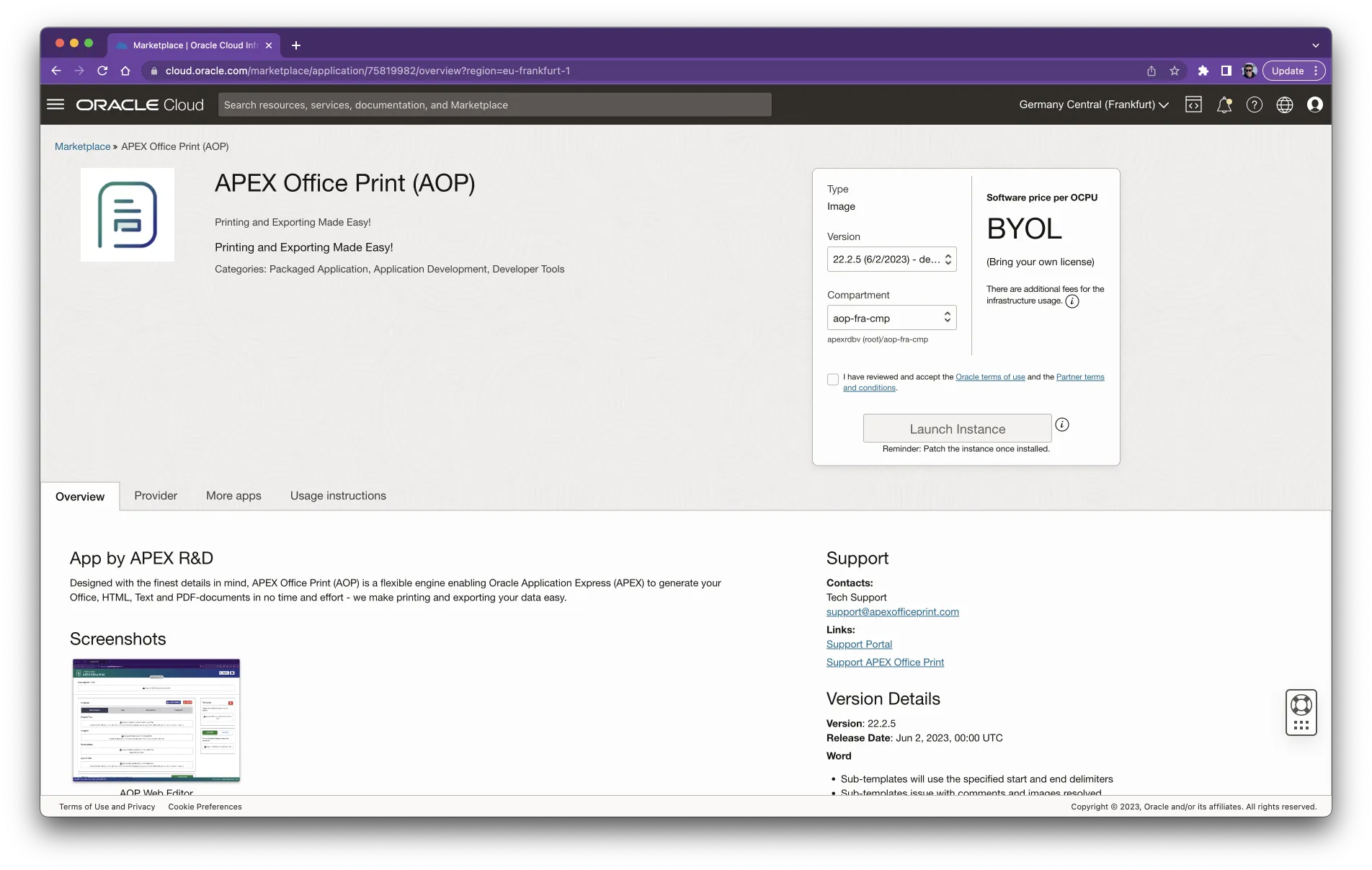
On the right-hand side you can now select the version of AOP you would like to install and the compartment the instance should be spawned in. Accept the terms and click on the Launch Instance button.
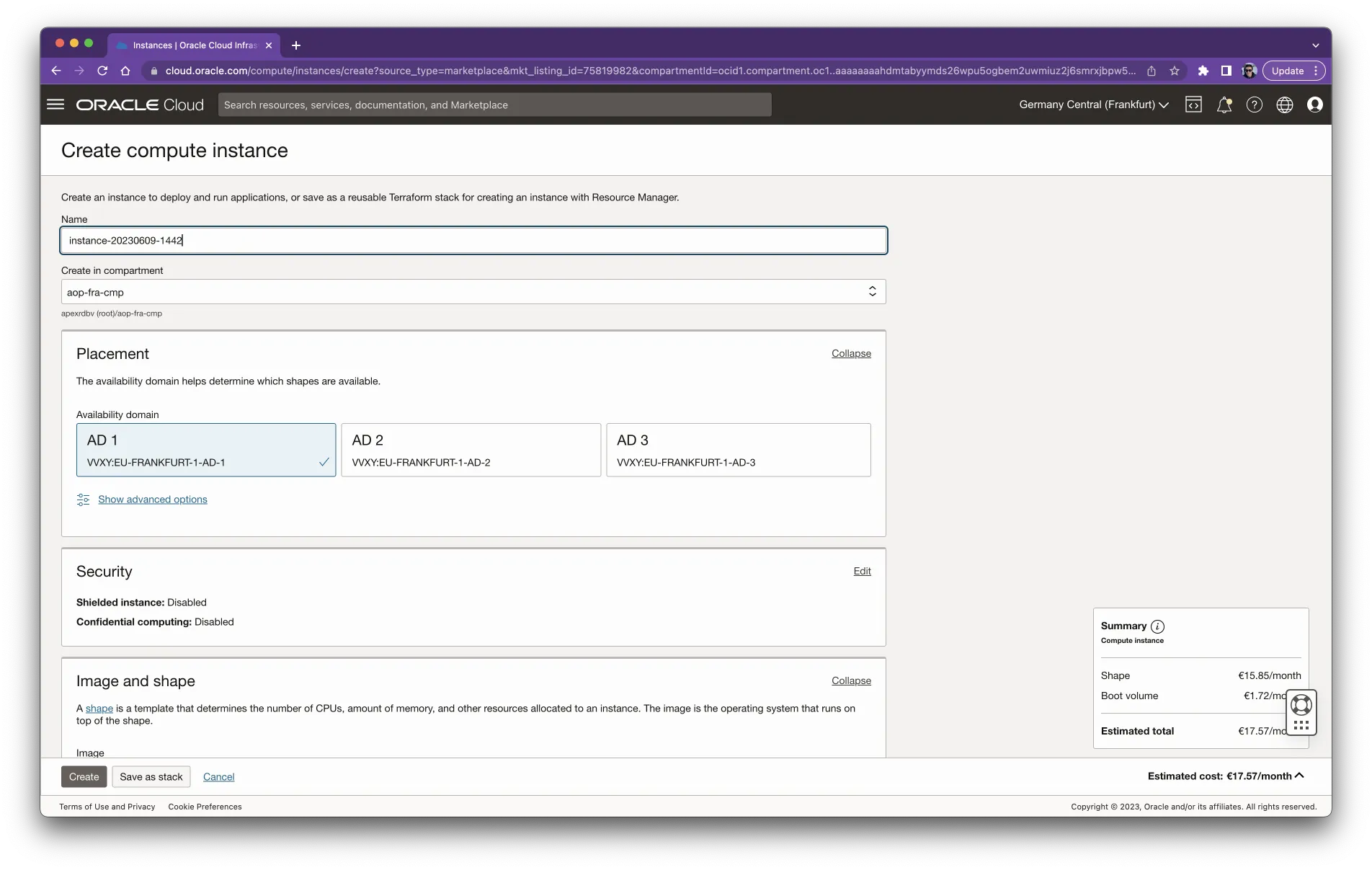
A new page shows up and here you can fine-tune the settings for your instance. You can change everything except for the image. In the shape section, you can choose how many CPUs and RAM you want to assign to the instance.
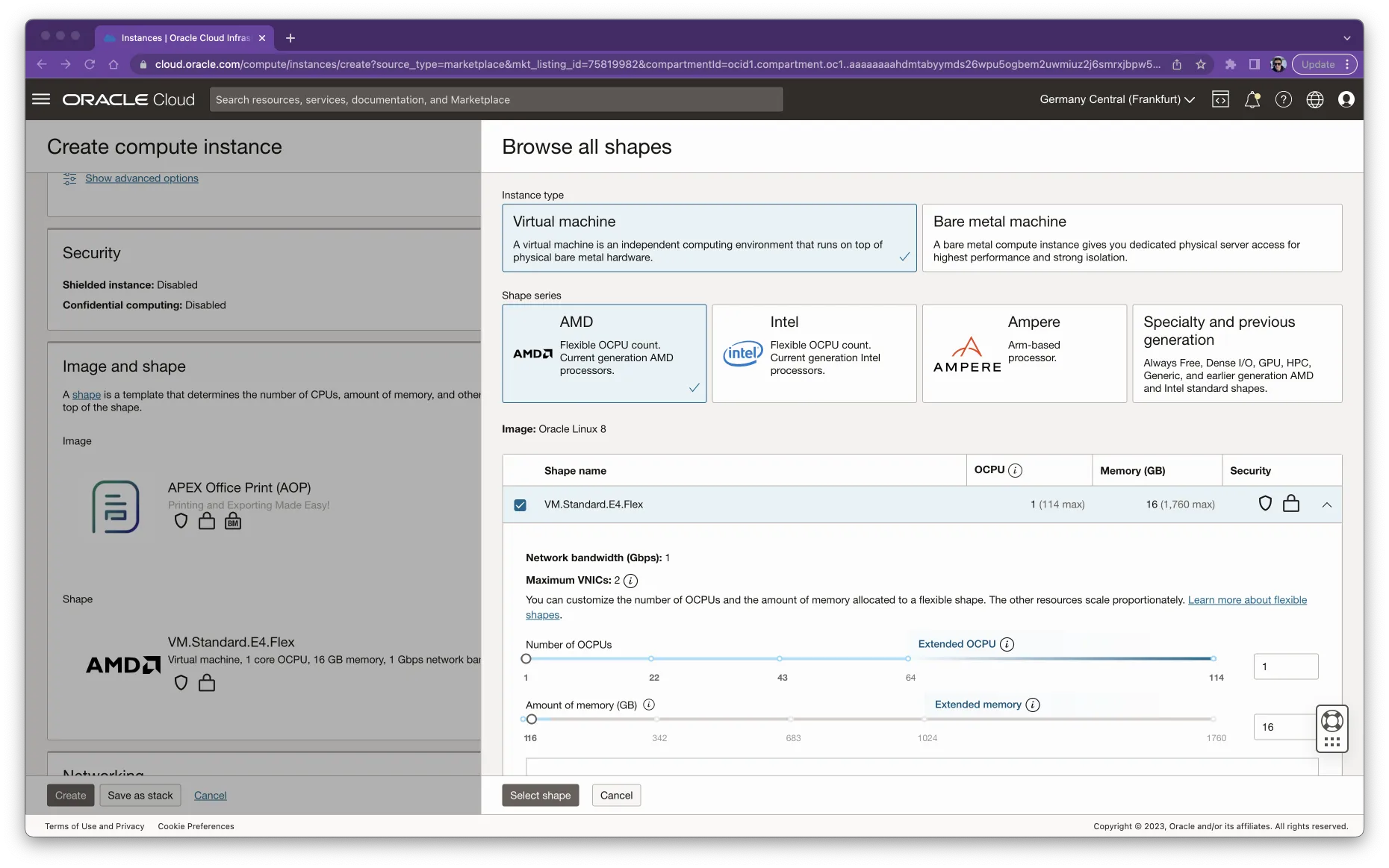
After scrolling down you can see even more options, here you can select the network where the instance should be created and set up the SSH keys for login. You can choose to upload your public key or generate a new key pair. These keys are important to log in to your instance later on.
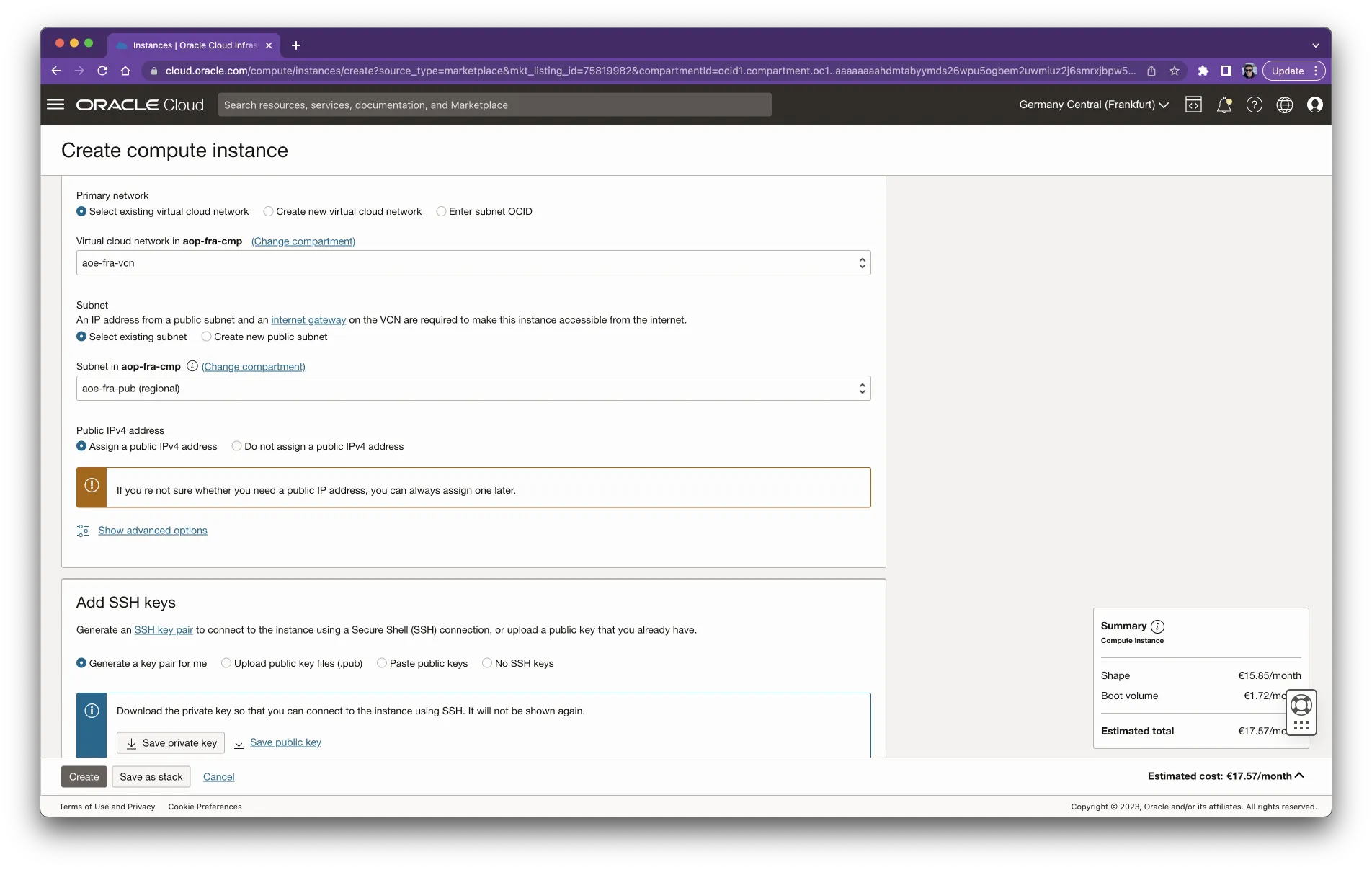
When you are done configuring your instance click on the blue Create button in the bottom left corner. A new instance will now be created with AOP preinstalled.
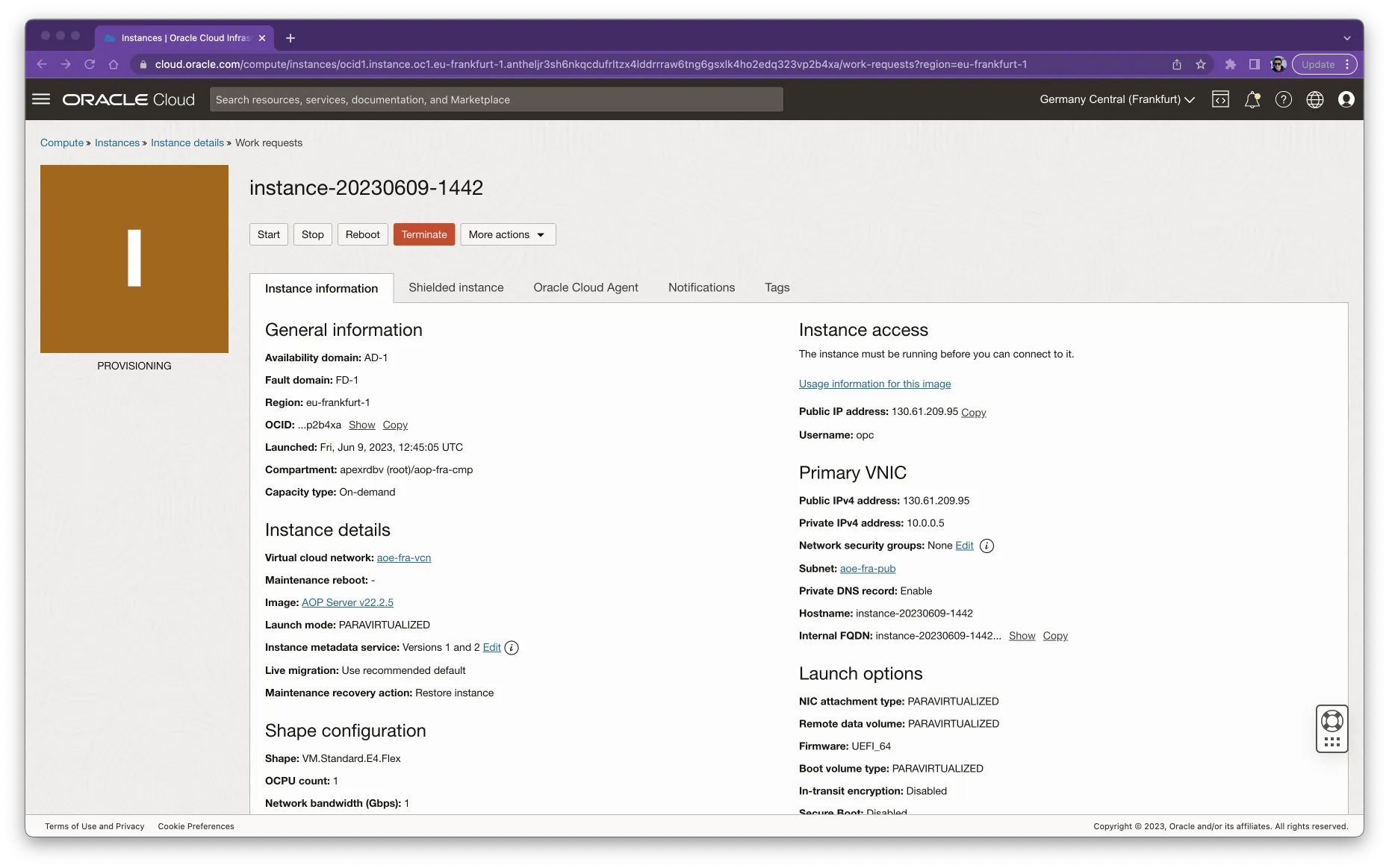
Once the instance is ready, the icon will turn green and AOP will be ready to be accessed on your instance.
Note that by default the AOP server will run on port 8010 in trial mode (watermarks will be added to all your documents).
You can now easily activate and change the default port of AOP if you want to. Information on how to do this can be found in the Configure APEX Office Print section.
Starting, Stopping, ...
AOP server comes preinstalled as a service on your new OCI instance, which will start automatically at boot. You can manually start, stop or even disable the AOP service with the following commands.
systemctl start aop # start aop
systemctl stop aop # stop aop
systemctl restart aop # restart aop
systemctl enable aop # start aop automatically at boot
systemctl disable aop # don't start aop automatically at boot
systemctl status aop # check the status of the aop server
Alternative installations in the Oracle Cloud
- Kubernetes -> Docker; download and use our Docker image
- Terraform script; in progress
- Follow this step-by-step guide by Dimitri Gielis on how to setup AOP On-premises with the Oracle APEX Service
- Want even more high availability, use a Load Balancer