Deinstallation
For on-premises versions of AOP: Remove server component.
Stop the AOP executable. Delete the server folder and its contents from your server.
Remove the AOP plug-ins from all applications.
In an application with AOP plug-ins installed, navigate to Shared Components -> Plug-ins. For any of the three plug-ins you have installed, APEX Office Print (AOP) - DA, APEX Office Print (AOP) - Process, and APEX Office Print (AOP) - Convert DA, remove all references to the plug-in from your application. Click the number in the References column of the report to view specific instances.
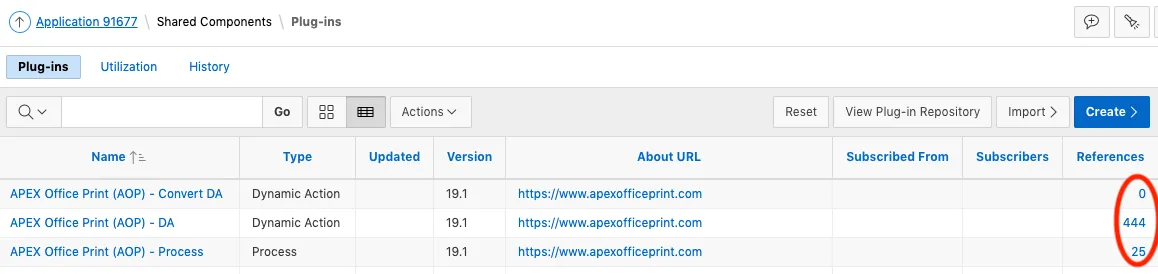
Once the number of references is zero, you can delete the plug-in itself by opening the plug-in and clicking the Delete button.
Optional: If installed, uninstall AOP Sample Application.
In the APEX workspace where the sample application is installed, navigate to the Application Builder and select the AOP Sample Application. In the right-hand sidebar under Tasks, click Delete this Application
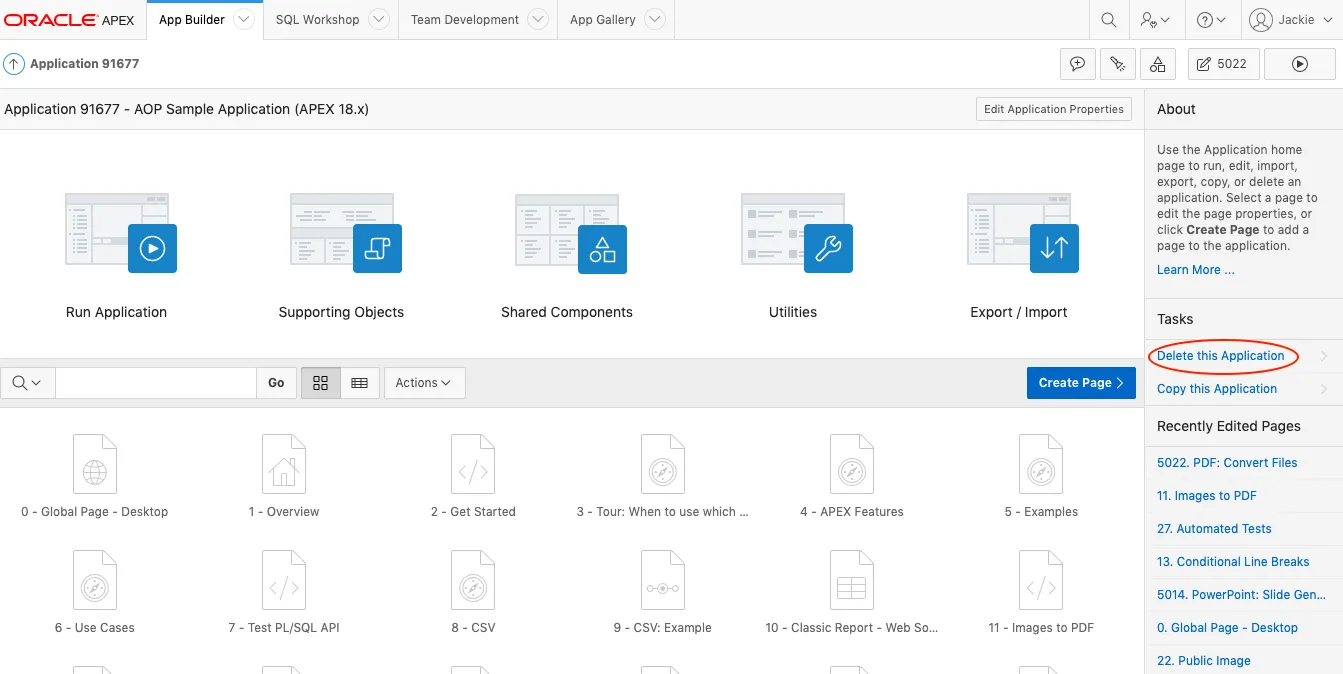
When prompted, under Deinstallation Options, check the boxes for both Remove Application Definition and Deinstall Supporting Objects. Then, click Deinstall. This will remove all AOP related database objects as well, so you can skip Step 5.
Remove AOP Database Objects (If not done in Step 4).
Locate the install package used to install AOP or downloaded from https://www.apexofficeprint.com
In the APEX workspace where AOP is installed, navigate to SQL Workshop -> SQL Scripts -> Upload. Select aop_db_deinstall.sql which is located in the "db"-directory of the unzipped install package, give it a name and click the Upload button. Click the run icon for the script you just uploaded, confirm that the schema in the upper right-hand corner of the screen is correct and click Run Now. Some statements may fail depending on what objects were installed.