Request Options
APEX Office Print offers various options for handling output files, allowing you to choose the approach that best suits your needs.
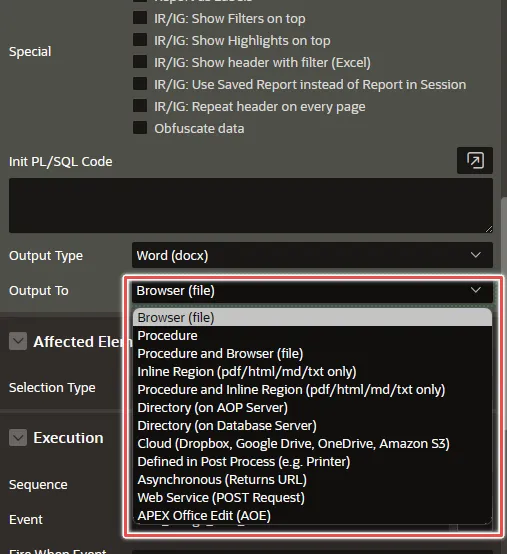
Here are a few of these options, explained below.
Asynchronous Call
The Asynchronous Call option is utilized when requesting a large file that may require a significant amount of time for processing. AOP returns the URL and using the returned URL, the file can be downloaded later. To use this feature, you need to select "Asynchronous (returns URL)" in the "Output To" field. Additionally, you must set the procedure in the "Procedure Name" field to handle the response provided by AOP after the file processing request has been initiated.
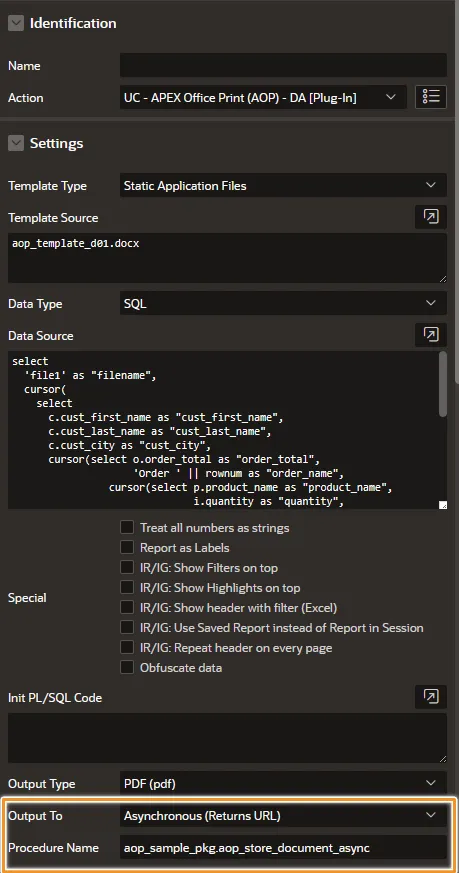
Once the asynchronous call request is initiated, the procedure should handle the response from AOP using the parameters g_async_status, g_async_message, and g_async_url. The returned URL, accessible through g_async_url, can be used to download the processed file. This URL contains a Unique Reference ID specific to the file.
When a GET request is made to the obtained URL (g_async_url), it can either return the output file directly or respond with a status and message indicating the processing status.
For a practical reference on how to implement the asynchronous call, you can explore the AOP Sample Application, specifically the Examples section, and navigate to the Asynchronous Call.
From AOPv24.1, You can get status of the async request(Processing, Successful, Not Found and Failed) using respone status code of the response.
Encrypted file on the server is deleted after 10 hours so, a valid url with valid secret key may result in an error message.
- Successful Response (200): The request is successful and will return a file.
- Request Not Completed (202): The request is still processing, and you will need to check back later. It returns a JSON with additional information.
- Request Not Found (404): The file you are looking for cannot be found.
This could be because the file might have been deleted.
Note: A file will be deleted if any of the following conditions are met:
- Your request is older than 10 hours.
- You have set the 'delete_after_download' parameter to true while downloading.
- Request Failed (500): An error occurred on the server while processing your request. It returns a JSON with more information about the error.
Step-by-Step Guide to use Asynchronous Call
To use asynchronous feature of AOP we need to call AOP server with "c_output_async" option. This is done by the AOP plugin internally when we set "Output To" to "Asynchronous (Returns URL)". This will pass a URL to "g_async_url" where the file will be available to download when AOP is finished. We need to use the "poll_async_file" procedure to check and download the file. The "poll_async_file" procedure makes GET requests to the AOP server and gets following as response.
- Status code: Indicates the response status. Example: 200, 404.
- Status message: Describes what the status code means.
- File URL: Might contain output file directly or status and message based on code.
- If the status code is 200, this contains the URL from where the file can be downloaded.
To get the URL returned by AOP and use poll_async_file to download report asynchronously. <br/ >
First, we need a table where the values can be stored.
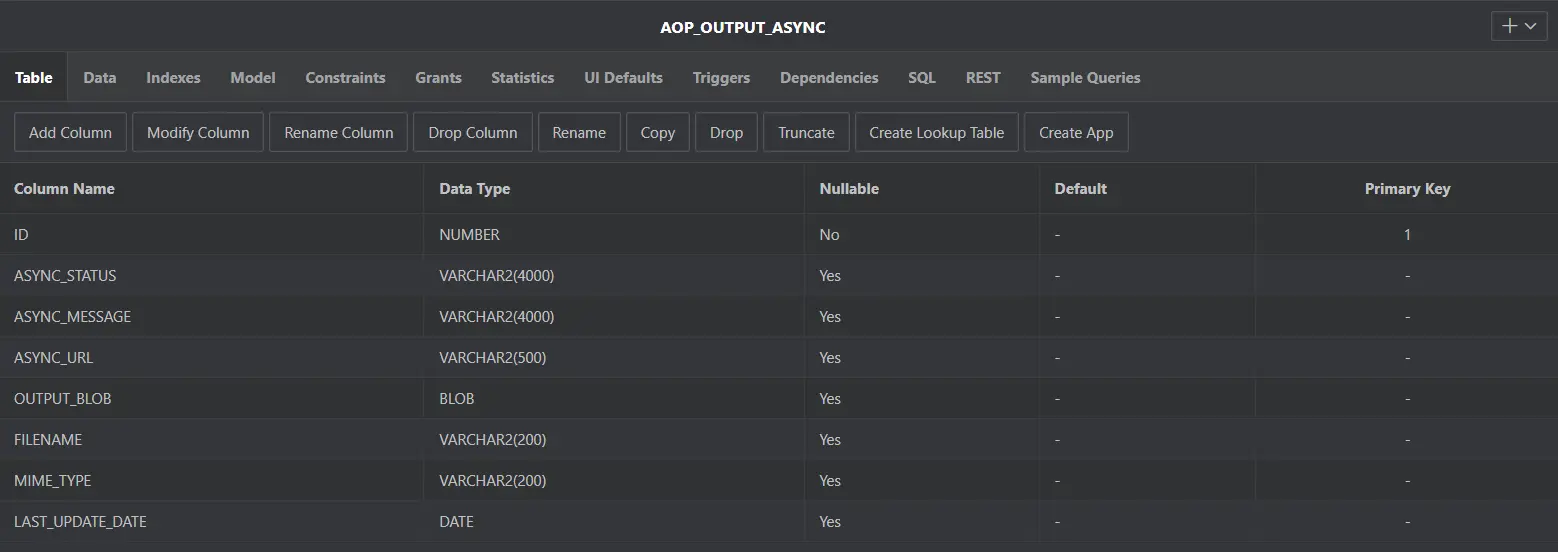
- The table has following columns:
- ID (NUMBER): Unique identifier.
- ASYNC_STATUS (VARCHAR2): Status code returned by AOP.
- ASYNC_MESSAGE (VARCHAR2): Status message returned AOP.
- ASYNC_URL (VARCHAR2): File URl returned by AOP.
- OUTPUT_BLOB (BLOB): Downloaded file in binary format.
- FILENAME (VARCHAR2): Name of output file.
- MIME_TYPE (VARCHAR2): MIME type of the document.
- LAST_UPDATE_DATE (DATE): The timestamp (sysdate) of when the entry was created.
Then, we will create two procedures. One to store the initial values returned from AOP async call and another to send GET request to retrieve the values from AOP async call and update the table on-demand (any time).
First Procedure "aop_store_document_async"
Get initial values returned by AOPprocedure aop_store_document_async(
p_async_status in varchar2,
p_async_message in varchar2,
p_async_url in varchar2,
p_output_filename in varchar2,
p_output_mime_type in varchar2)
as
begin
insert into aop_output_async (async_status, async_message, async_url, filename, mime_type, last_update_date)
values (p_async_status, p_async_message, p_async_url, p_output_filename, p_output_mime_type, sysdate);
commit;
end aop_store_document_async;- This procedure inserts asynchronous document processing results into the table.
- Columns inserted: ASYNC_STATUS ASYNC_MESSAGE ASYNC_URL FILENAME MIME_TYPE LAST_UPDATE_DATE
- Procedure Signature:
- p_async_status (VARCHAR2): Input parameter that store status code.
- p_async_message (VARCHAR2): Input parameter containing a message describing the status code.
- p_async_url (VARCHAR2): Input parameter that stores the file URL.
- p_output_filename (VARCHAR2) Input parameter holding the filename of the output document.
- p_output_mime_type (VARCHAR2): Input parameter specifying the MIME type of the generated file (e.g., application/pdf).
Second Procedure "get_async_downloads"
Check and Update table to download the fileprocedure get_async_downloads
as
l_async_status varchar2(4000);
l_async_message varchar2(4000);
l_async_file blob;
begin
for r in (select id, async_url
from aop_output_async
where output_blob is null
or last_update_date>sysdate-1/24 -- always gets everything from one hour ago
)
loop
aop_api_pkg.poll_async_file (
p_aop_url => g_aop_url,
p_async_url => r.async_url,
o_async_status => l_async_status,
o_async_message => l_async_message,
o_async_file => l_async_file);
-- note that when an error happens the status and message will give the reason
-- the poll_async_file doesn't raise an error
update aop_output_async
set output_blob = l_async_file
, async_status = l_async_status
, async_message = l_async_message
, last_update_date = sysdate
where id = r.id;
end loop;
commit;
end get_async_downloads;- This procedure checks for pending or recently generated file and updates aop_output_async.
- It calls poll_async_file procedure.
- Since it can be triggered any time, it can be run as many times as needed until the file is successfully retrieved.
- It processes the files that haven't been download yet or is less than an hour old.
- Columns updated: OUTPUT_BLOB, ASYNC_STATUS, ASYNC_MESSAGE, LAST_UPDATE_DATE.
- Procedure Signature
- l_async_status (VARCHAR2): To store the status code.
- l_async_message (VARCHAR2): To stores status messages.
- l_async_file (BLOB): To store the downloaded file in binary format.
Lets create a Apex app using these, to print report by doing an asynchronous call to AOP.
Create a interactive report page for "aop_output_async" table.
In the page create a button to do asynchronous call to AOP and print the report.
- The button is named "Print Report"
Create dynamic action and set action to "UC - APEX Office Print (AOP) - DA [Plug-In]"
Add Data Source for AOP to use and generate the report.
- The data source is provided through sql in this example.
Change "Output To" to "Asynchronous (Returns URL)" and in procedure add the first procedure.
- This sets
p_output_to => c_output_asyncinternally which tells AOP to process the request asynchronously and insert it in aop_output_async table using aop_store_document_async.
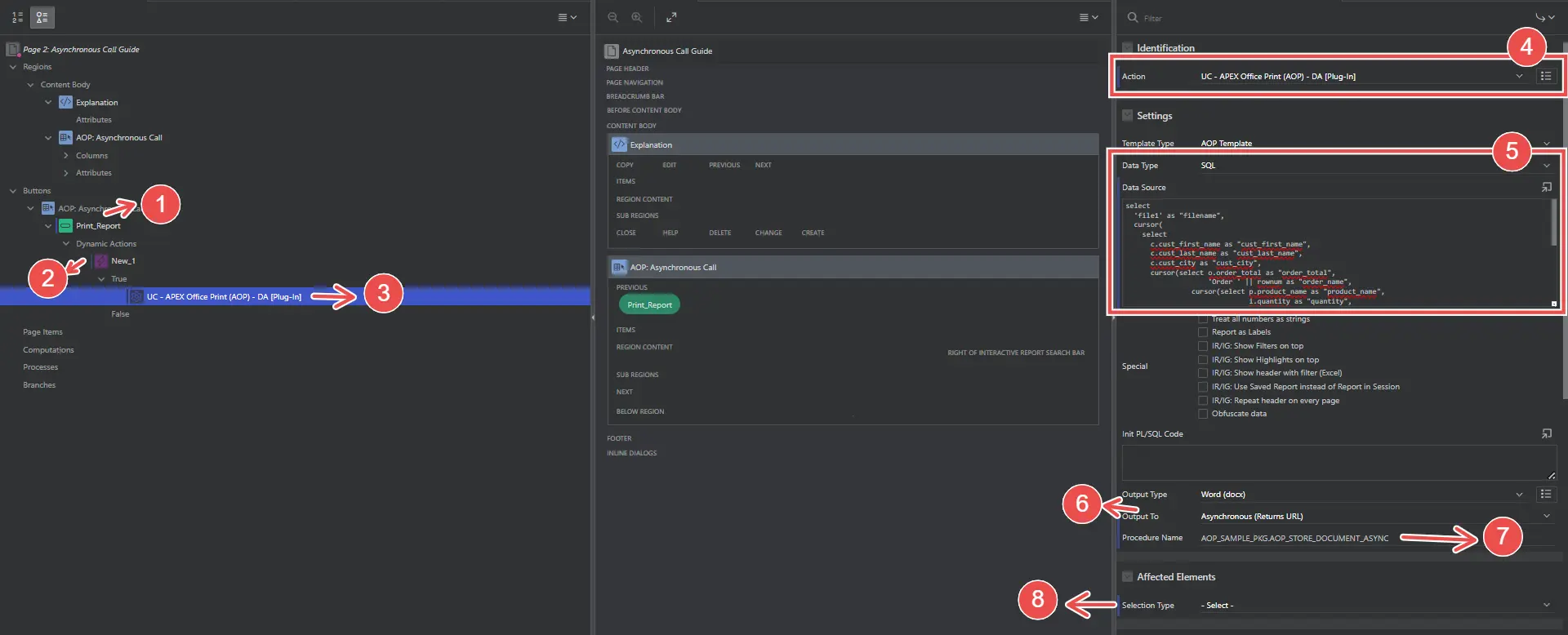
- This sets
Create another button to check for pending document requests that haven't been completed.
- The button is named "Retrieve URL"
Create dynamic action and set action to"Execute PL/SQL Code".
Add the PL/SQL code given below which will call the second procedure to retrieve new information (values) and update the table.
Call second procedurebegin
aop_sample_pkg.get_async_downloads; -- Calling through 'aop_sample_pkg' as my procedure is inside 'aop_sample_pkg' package.
end;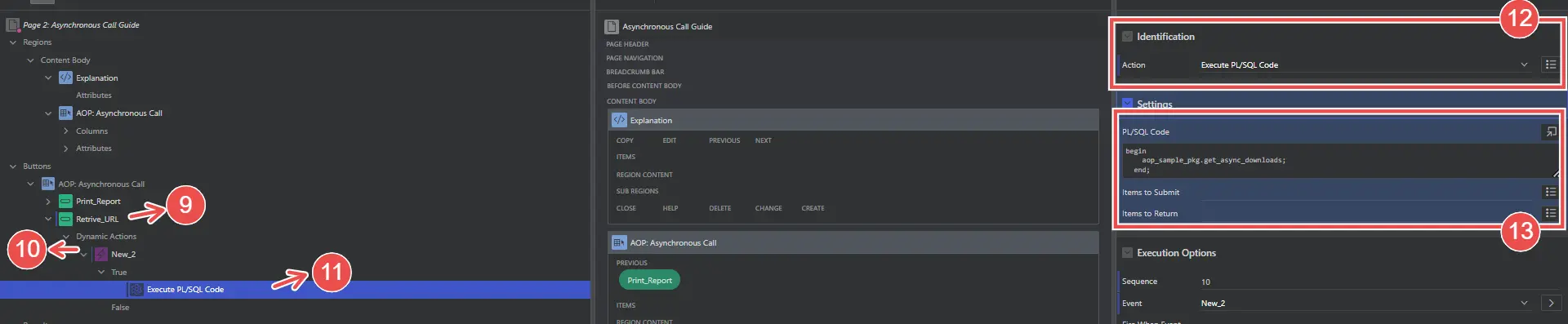
Run the app and press the "Print Report" button to initiate asynchronous report generation
Press "Retrieve URL" button whenever you want to get the file. Refresh the page to see updated table or add refresh dynamic action in each button.
The file can be downloaded from the async url or by pressing the download
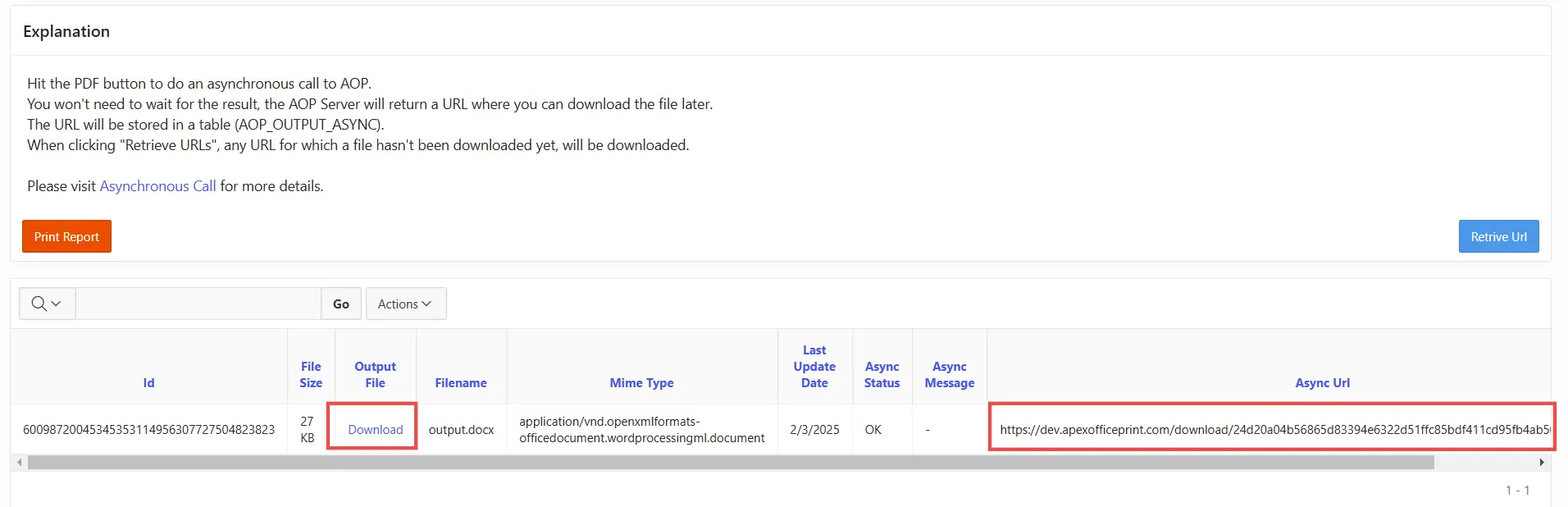
This can also be done by using only PL/SQL or JSON.
- PL/SQL
- JSON
declare
l_binds wwv_flow_plugin_util.t_bind_list;
l_return blob;
l_output_filename varchar2(100) := 'output';
begin
-- define bind variables
l_binds(1).name := 'p_id';
l_binds(1).value := '1';
l_return := aop_api_pkg.plsql_call_to_aop (
p_data_type => aop_api_pkg.c_source_type_sql,
p_data_source => 'YOUR_DATA_SOURCE',
p_template_type => aop_api_pkg.c_source_type_sql,
p_template_source => 'YOUR_TEMPLATE_SOURCE',
p_output_type => 'OUTPUT_TYPE (PDF, DOCX, ...)',
p_output_filename => l_output_filename,
p_output_to => aop_api_pkg.c_output_async, -- this will tell AOP to process document asynchronously
p_binds => l_binds,
p_aop_url => 'YOUR_AOP_URL',
p_app_id => v('APP_ID')
);
end;
"output": {
...
"output_polling": true,
},
Output Location (Directory on AOP Server)
For on-prem users, AOP provides the option to store processed output files in the server or disk running the AOP. To enable this feature, you need to set "enable_save": true in the aop_config.jsonc configuration or run the AOP with the --enable-save argument.
For more information and available options of enable_save, go to Save file to local disk or server.
Additionally, you will need to provide additional PL/SQL code for the specific request for which you want the output to be stored on the server. This can be accomplished by providing the g_output_directory in the Init PL/SQL Code section.
- Init PL/SQL
- JSON
aop_api_pkg.g_output_directory := './'
"output": {
"output_directory":"./"
},
Output to External Web Service
With AOP, you have the flexibility to direct the output of document generation into a database table. When you press the button to call AOP, it creates your document and then sends it to an external REST Web Service. In our setup, we use a POST request configured through Oracle REST Data Services (ORDS). This REST Web Service processes the document and creates a new record in the database table
Step-by-Step Guide to ORDS Setup in Oracle APEX
- Inside Oracle APEX, navigate to the SQL Workshop, and click on RESTful Services (ORDS).
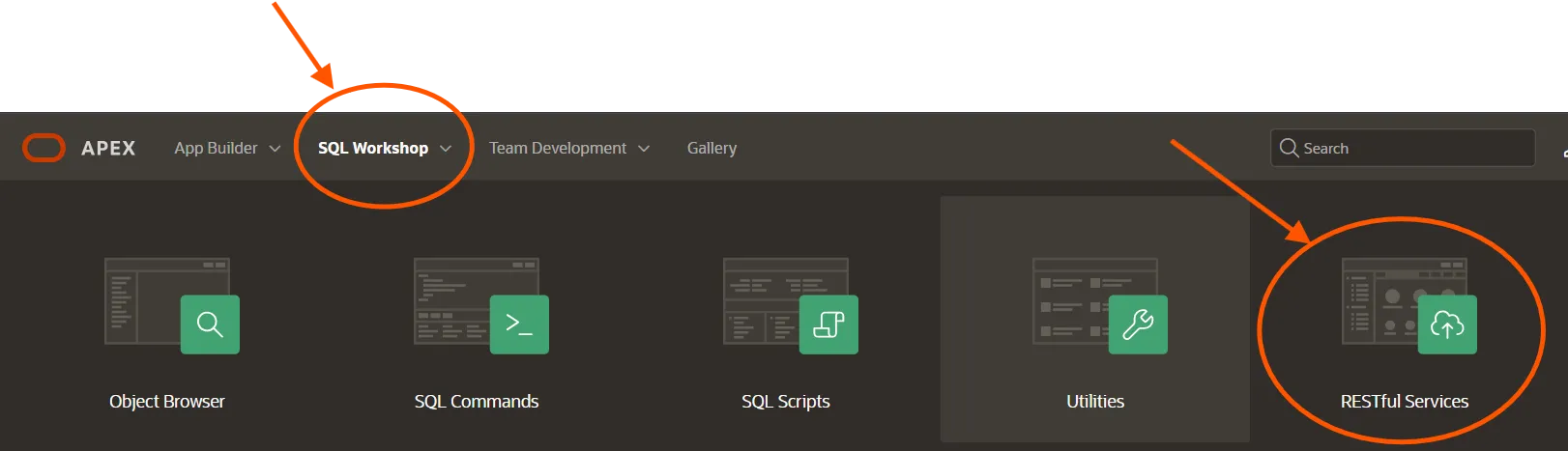
If your schema has not been registered, you can register it using the button below.

Enable the ORDS Schema defaults with these settings.
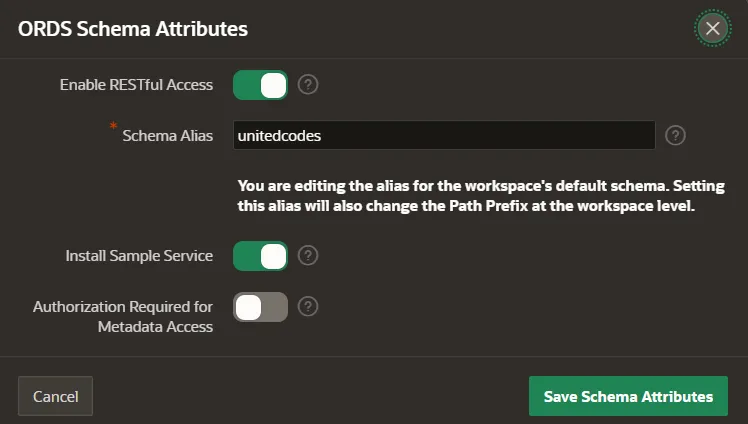
Create Module: In the RESTful Services section, you will see a list of options such as "Enabled Objects", "Modules", "Privileges", and "Roles". Click on “Modules” and click green creat button create a new one.
To create a module in Oracle APEX's RESTful Data Services, enter the following details and click
create Modulebutton:- Name: Choose a unique name that identifies your module within the RESTful services.
- Base Path: Set a base path, which serves as the root URL for all resources or services in this module.
- Description (Optional): Provide a description to clarify the module's purpose.
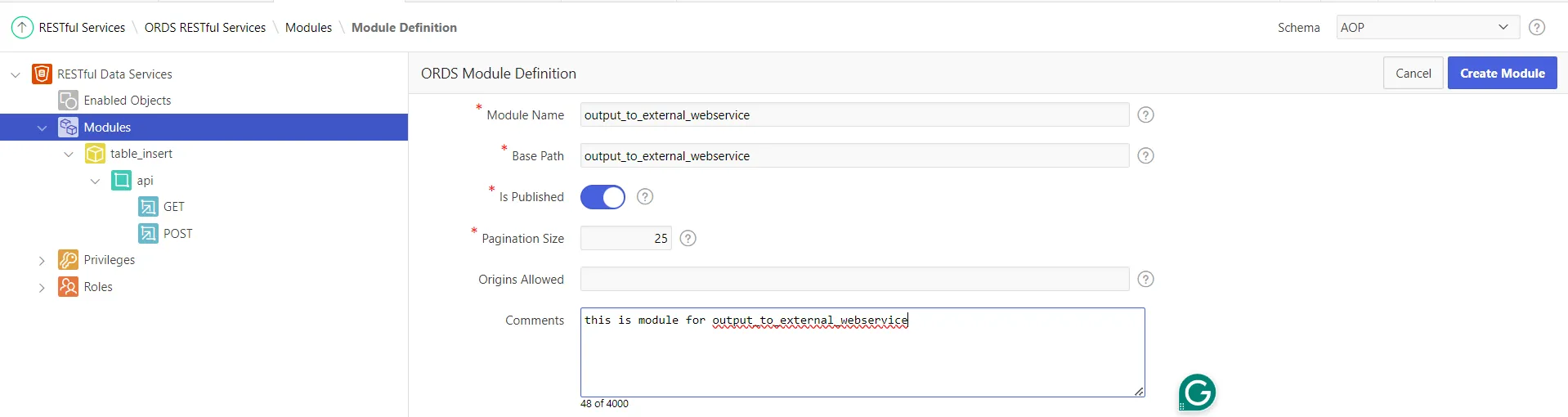
Configure Resource Template: After clicking
Create Templatebutton within module, Create a template by entering the following fields and pressingCreate Template.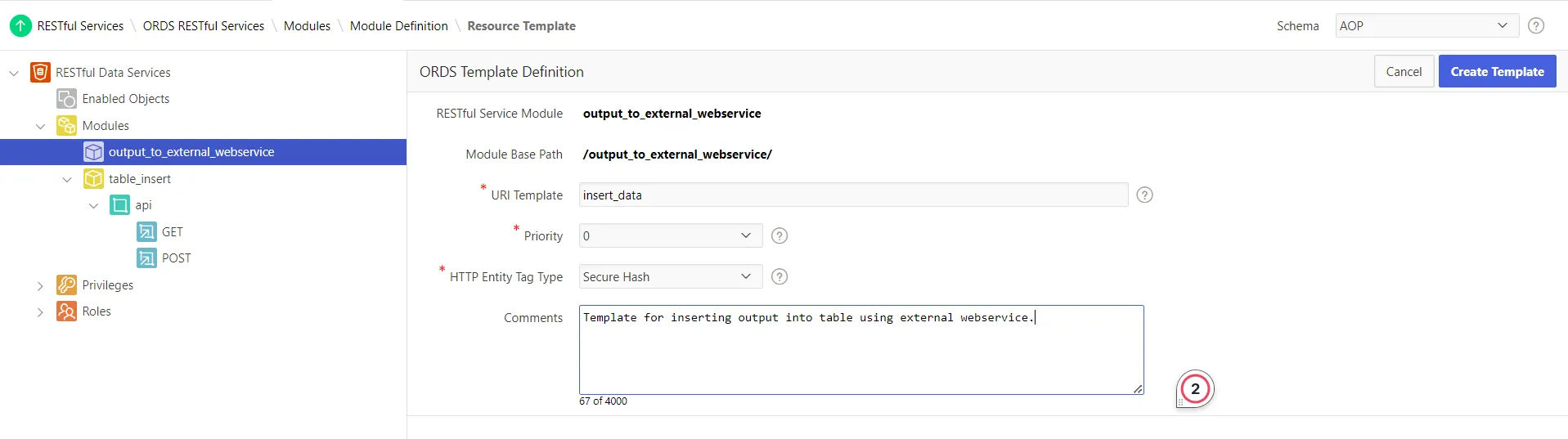
Within your ORDS module, choose the resource template to which you want to add a handler.
This template represents the API endpoint you are configuring.Click on the
Create Handlerbutton to add a new handler to the template module.Specify Handler Details:
- Method: Choose the HTTP method that this handler will respond to, such as GET, POST, PUT, or DELETE. This selection should align with the intended functionality of the handler, whether it's retrieving, creating, updating, or deleting data.
- Source Type: PL/SQL
To execute a block of PL/SQL code for operations that involve more complex logic, such as inserting or updating data. - Mime Types Allowed: If you select Method as
POST, you will see theMime Types Allowedoption, which specifies the permissible MIME types for incoming requests. This is crucial for validating the type of data that the endpoint expects to receive. - Source Code: Input the code that will be executed when the handler is triggered. Ensure your code handles the specific tasks associated with the chosen HTTP method effectively.
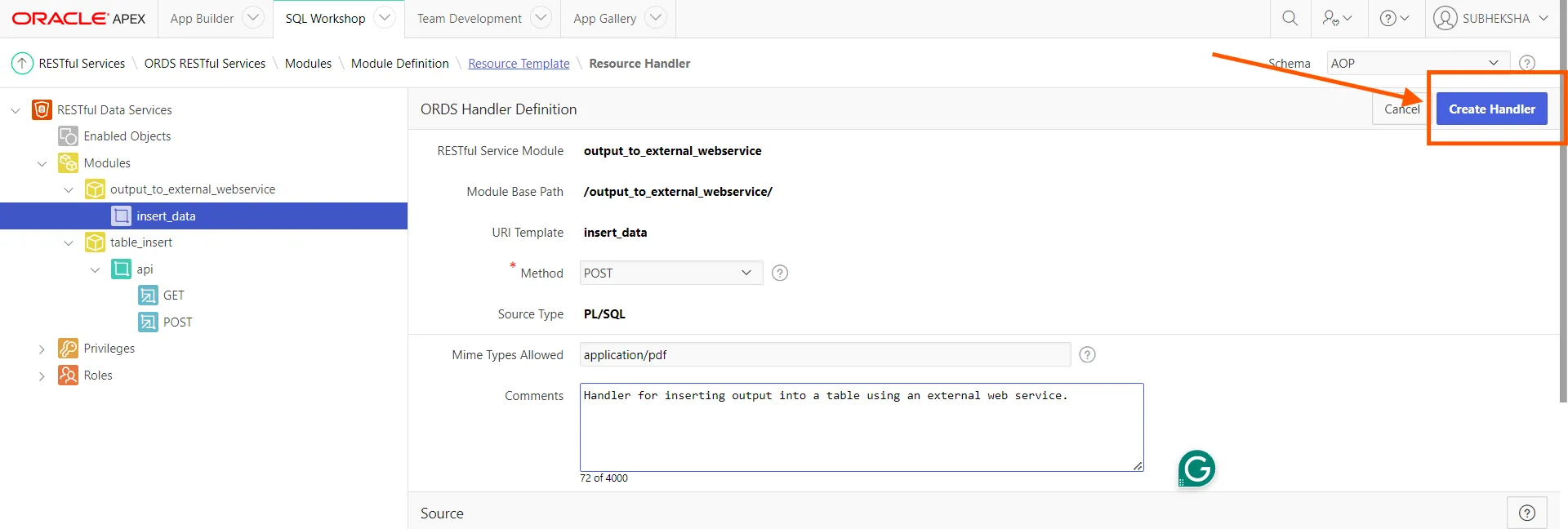 Click the
Click the Create Handlerbutton to complete the ORDS creation process.
For example, you can use this sample code in the PL/SQL code area of your RESTful services. However, you first need to create a table to insert the AOP output file.
Table Example:
create table aop_output_file (
id number default aop_output_seq.nextval not null,
file_size number,
output_file blob,
filename varchar2(255),
mime_type varchar2(100),
last_update_date date default sysdate,
constraint aop_output_file_pk primary key (id)
);
PL/SQL code example:
DECLARE
v_created_on aop_output_file.last_update_date%TYPE;
v_mime_type aop_output_file.mime_type%TYPE;
v_file_data BLOB;
v_file_size aop_output_file.file_size%TYPE;
v_access_token VARCHAR2(100);
v_file_name VARCHAR2(255);
v_file_id NUMBER;
v_content_disposition VARCHAR2(255);
-- Custom exceptions
INVALID_MIMETYPE EXCEPTION;
INVALID_ACCESS_TOKEN EXCEPTION;
BEGIN
-- Assign values from HTTP request headers and body to local variables
v_mime_type := :content_type;
v_file_size := :file_size;
v_access_token := :access_token;
v_file_data := :body;
v_content_disposition := :content_disposition;
-- Validating the access token.
IF v_access_token != 'A456789' THEN
RAISE INVALID_ACCESS_TOKEN;
END IF;
--extracting file_name from content disposition
v_file_name := replace(replace(v_content_disposition, 'attachment; filename="', ''),'"','');
--insertion of file details into table
SELECT SYSDATE INTO v_created_on FROM dual;
INSERT INTO aop_output_file (id, filename, mime_type, output_file, file_size, last_update_date)
VALUES (aop_output_seq.NEXTVAL, v_file_name, v_mime_type, v_file_data, v_file_size, v_created_on)
RETURNING id INTO v_file_id;
owa_util.status_line(201, '', false);
owa_util.mime_header('application/txt', true);
htp.prn('{"status": "File Successfully Inserted", "file_id": "' || v_file_id || '"}');
EXCEPTION
WHEN INVALID_ACCESS_TOKEN THEN
owa_util.status_line(401, 'Invalid Access Token', false);
owa_util.mime_header('application/json', true);
htp.prn('{"status": "Unauthorized", "message": "Inv
alid access token provided."}');
WHEN INVALID_MIMETYPE THEN
owa_util.status_line(411, 'Invalid MIME TYPE', false);
owa_util.mime_header('application/json', true);
htp.prn('{"status": "Invalid MIME Type Uploaded", "message": "Only PDF files are allowed."}');
WHEN OTHERS THEN
owa_util.status_line(500, 'Internal Server Error', false);
owa_util.mime_header('application/json', true);
htp.prn('{"status": "Unknown Exception Error", "Error details": "' || SQLERRM || '"}');
END;
Module Handler Parameters
Module Handler parameters enable effective data exchange between APIs and applications. Below is a quick overview of each parameter's role and configuration:
- Name: Identifies the parameter as it appears in the URI or HTTP Header, used to map names incompatible with SQL.
- Bind Variable: Acts as the SQL identifier for the parameter. A
NULLvalue indicates it is unbound and unused in SQL operations. - Source Type: Indicates the parameter's origin—either
HEADER,RESPONSE, orURI. - Access Method: Describes the parameter's data flow direction with options
INfor incoming,OUTfor outgoing, andINOUTfor both. - Data Type: Specifies the type of data (not tied to Oracle types):
STRING: Any text lengthINT,DOUBLE,LONG: Numeric valuesBOOLEAN: True or False valuesTIMESTAMP: Date and time values
- Comments: Provides additional information or notes about the parameter.
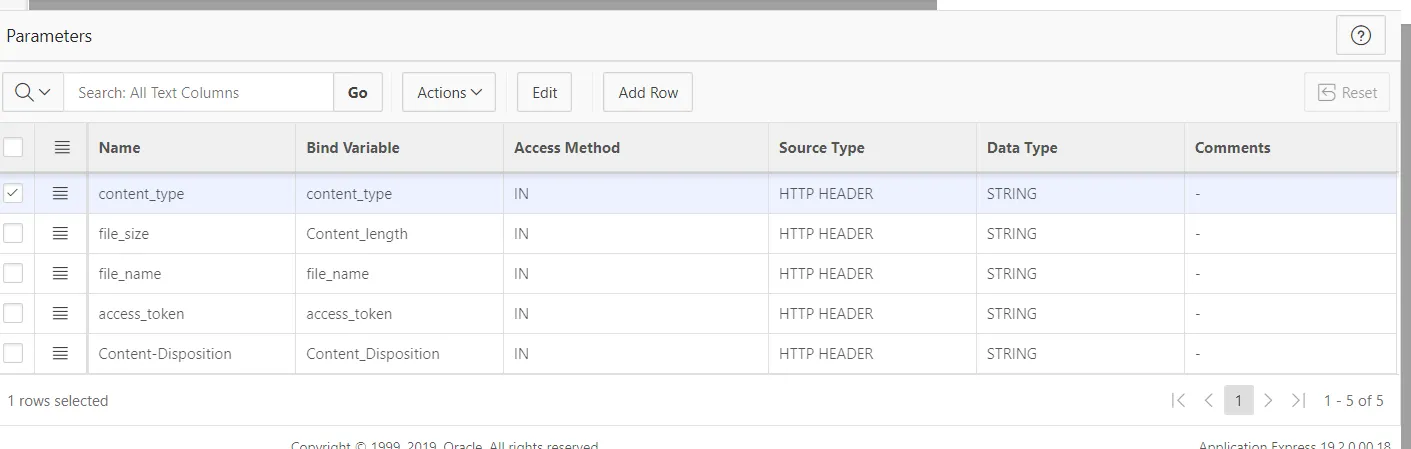
Parameter Setup: Within the chosen module, click on the 'Add Row' button to include new parameters. Configure each parameter by filling in the attributes as outlined above.
Oracle APEX Setup for Directing AOP Outputs to Database Storage
For setting up Oracle APEX, you can refer to other topic-specific documentation for templates, source code, and additional information. After that, simply insert this code into the Init PL/SQL Code section of Oracle APEX.
aop_api_pkg.g_web_service_url := 'your restful service url';
aop_api_pkg.g_web_service_headers := '{"access_token": "your access token"}';
Resources Location
It is possible to provide local path, URL, FTP and SFTP URL for the template, images, subtemplates, append, and prepend files.
To ensure that fetching from local path in AOP works properly, it must have access to local resources. You can enable local resources by passing the parameter --enable_local_resources when running the AOP executable, or by setting the "enable_local_resources": true in the aop_config.jsonc file.
AOP allows access to files using both absolute and relative paths, with the relative path being relative to the location of the AOP executable.
Template Source (with relative to AOP Server)
For AOP on-prem users, it is possible to specify the local directory of the template where the AOP Server is running. To utilize this feature, select Filename (with path relative to AOP server) as the Template Type and provide the template location in the Template Source field, following the example below.
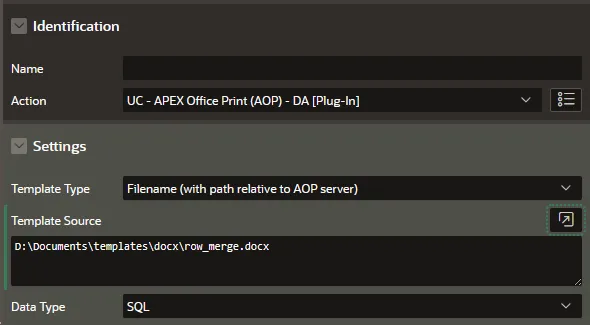
Using local path for images, subtemplate, append and prepend files.
Similarly, it is possible to use local path for images, subtemplate, append and prepend files if local resources is enabled in AOP.
Local path for image
Hearby the example to show the usage of local directory for the image.
- SQL
- PL/SQL returning SQL
- PL/SQL returning JSON
- JSON
select 'file1' as "filename",
cursor (
select './images/img28-500x375.jpg' as "image1", --relative path
'D:/TempFiles/images/29-500x500.jpg' as "image2" --absolute path
from dual
) as "data"
from dual
declare
l_return clob;
begin
l_return := q'[
select 'file1' as "filename",
cursor (
select './images/img28-500x375.jpg' as "image1",
'D:/TempFiles/images/29-500x500.jpg' as "image2"
from dual
) as "data"
from dual
]';
return l_return;
end;
declare
l_cursor sys_refcursor;
l_return clob; -- can also be varchar2, make sure it corresponds to the structure in the JSON
begin
apex_json.initialize_clob_output(dbms_lob.call, true, 2);
open l_cursor for
select 'file1' as "filename",
cursor (
select './images/img28-500x375.jpg' as "image1",
'D:/TempFiles/images/29-500x500.jpg' as "image2"
from dual
) as "data"
from dual
apex_json.write(l_cursor);
l_return := apex_json.get_clob_output;
return l_return;
end;
[
{
"filename": "file1",
"data": {
"image1": "./images/img28-500x375.jpg",
"image2": "D:/TempFiles/images/29-500x500.jpg"
}
}
]
Including the file extension is mandatory and if AOP fails to access image due to permisson error or unavailability of file, an error might be thrown or sample invalid image might get replaced by AOP.
Local path for subtemplate, append and prepend files.
Hereby the example to show the usage of local directory for the subtemplate, append and prepend files.
- Init PL/SQL Code
- JSON
aop_api_pkg.g_append_files_sql :=q'[
select 'file_app' as filename,
'application/vnd.openxmlformats-officedocument.wordprocessingml.document' as mime_type,
'D:/TestFiles/file_app.docx' as file_on_aop_server from dual
]';
aop_api_pkg.g_prepend_files_sql :=q'[
select 'file_pre' as filename,
'application/vnd.openxmlformats-officedocument.wordprocessingml.document' as mime_type,
'D:/TestFiles/file_pre.docx' as file_on_aop_server from dual
]';
aop_api_pkg.g_sub_templates_sql:=q'[
select 'subtemplate1' as filename,
'application/vnd.openxmlformats-officedocument.wordprocessingml.document' as mime_type,
'D:/TestFiles/subtemplate1.docx' as file_on_aop_server from dual
]';
...
...
"prepend_files": [
{
"filename": "D:\/TestFiles\/file_pre.docx",
"mime_type": "application\/vnd.openxmlformats-officedocument.wordprocessingml.document",
"file_source": "file"
}
],
"append_files": [
{
"filename": "D:\/TestFiles\/file_app.docx",
"mime_type": "application\/vnd.openxmlformats-officedocument.wordprocessingml.document",
"file_source": "file"
}
],
"templates": [
{
"name": "subtemplate1",
"filename": "D:\/TestFiles\/subtemplate1.docx",
"mime_type": "application\/vnd.openxmlformats-officedocument.wordprocessingml.document",
"file_source": "file"
}
]
Using FTP and SFTP for images subtemplate, append and prepend files
Users can also utilize the FTP and SFTP links to retrieve the files used in the request. The example of configurations that uses FTP and SFTP URLS for template, subtemplate, image, prepend and append files is as shown below.
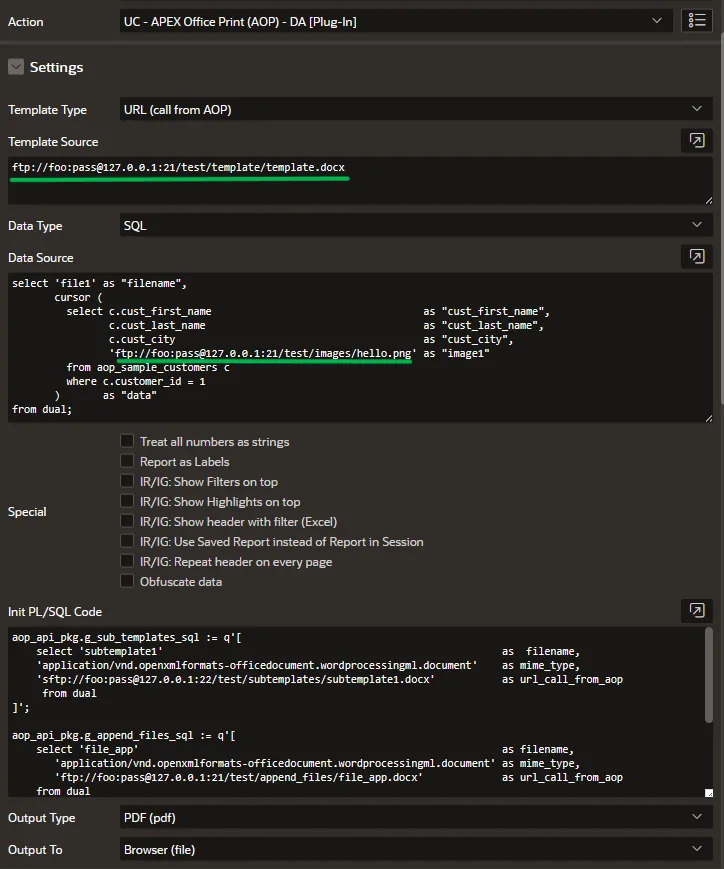
Supported URL format for ftp and sftp: "(s)ftp://username:password@hostname:port/filelocation.ext".
Examples:
ftp://admin_aop:sdfbk389sdf@192.168.0.25:21/file1.png
sftp://admin_aop:askpe45asbf@192.168.0.25:22/images/file1.png
Here is the SQL code that demonstrates the usage of an FTP URL for the image, along with retrieving the customer name and city from the table.
- SQL
- PL/SQL returning SQL
- PL/SQL returning JSON
- JSON
select 'file1' as "filename",
cursor (
select c.cust_first_name as "cust_first_name",
c.cust_last_name as "cust_last_name",
c.cust_city as "cust_city",
'ftp://foo:pass@127.0.0.1:21/test/images/hello.png' as "image1"
from aop_sample_customers c
where c.customer_id = 1
) as "data"
from dual;
declare
l_return clob;
begin
l_return := q'[
select 'file1' as "filename",
cursor (
select c.cust_first_name as "cust_first_name",
c.cust_last_name as "cust_last_name",
c.cust_city as "cust_city",
'ftp://foo:pass@127.0.0.1:21/test/images/hello.png' as "image1"
from aop_sample_customers c
where c.customer_id = 1
) as "data"
from dual;
]';
return l_return;
end;
declare
l_cursor sys_refcursor;
l_return clob; -- can also be varchar2, make sure it corresponds to the structure in the JSON
begin
apex_json.initialize_clob_output(dbms_lob.call, true, 2);
open l_cursor for
select 'file1' as "filename",
cursor (
select c.cust_first_name as "cust_first_name",
c.cust_last_name as "cust_last_name",
c.cust_city as "cust_city",
'ftp://foo:pass@127.0.0.1:21/test/images/hello.png' as "image1"
from aop_sample_customers c
where c.customer_id = 1
) as "data"
from dual;
apex_json.write(l_cursor);
l_return := apex_json.get_clob_output;
return l_return;
end;
[
{
"filename": "file1",
"data": [
{
"cust_first_name": "John",
"cust_last_name": "Dulles",
"cust_city": "Sterling",
"image1": "ftp://foo:pass@127.0.0.1:21/test/images/hello.png"
}
]
}
]
Hereby, the initial PL/SQL code that shows the usage of FTP and SFTP URL to retrieve prepend, append and subtemplate files.
- Init PL/SQL Code
- JSON
aop_api_pkg.g_sub_templates_sql := q'[
select 'subtemplate1' as filename,
'application/vnd.openxmlformats-officedocument.wordprocessingml.document' as mime_type,
'sftp://foo:pass@127.0.0.1:22/test/subtemplates/subtemplate1.docx' as url_call_from_aop
from dual
]';
aop_api_pkg.g_append_files_sql := q'[
select 'file_app' as filename,
'application/vnd.openxmlformats-officedocument.wordprocessingml.document' as mime_type,
'ftp://foo:pass@127.0.0.1:21/test/append_files/file_app.docx' as url_call_from_aop
from dual
]';
aop_api_pkg.g_prepend_files_sql := q'[
select 'file_pre' as filename,
'application/vnd.openxmlformats-officedocument.wordprocessingml.document' as mime_type,
'sftp://foo:pass@127.0.0.1:22/test/prepend_files/file_pre.docx' as url_call_from_aop
from dual
]';
...
...
"prepend_files": [
{
"filename": "file_pre",
"mime_type": "application/vnd.openxmlformats-officedocument.wordprocessingml.document",
"file_source": "url",
"file_url": "sftp://foo:pass@127.0.0.1:22/test/prepend_files/file_pre.docx"
}
],
"append_files": [
{
"filename": "file_app",
"mime_type": "application/vnd.openxmlformats-officedocument.wordprocessingml.document",
"file_source": "url",
"file_url": "ftp://foo:pass@127.0.0.1:21/test/append_files/file_app.docx"
}
],
"templates": [
{
"name": "subtemplate1",
"mime_type": "application/vnd.openxmlformats-officedocument.wordprocessingml.document",
"file_source": "url",
"file_url": "sftp://foo:pass@127.0.0.1:22/test/subtemplates/subtemplate1.docx"
}
]
For Template, the selected template type is URL (call from AOP) and has following template source.
ftp://foo:pass@127.0.0.1:21/test/template/template.docx
REST/GraphQL Data Source
AOP supports retrieving report data from RESTful APIs and GraphQL endpoints. This allows dynamic data fetching from external services.
REST
You can use REST URL to fetch the data for the report. AOP supports both GET and POST methods for REST data source. This example uses the RESTful Web Services from https://api.le-systeme-solaire.net/en/. AOP does a call to the service and outputs to Excel, based on your own template.

Data Source
Here is the json structure that you can use to fetch the data from REST API.
- JSON
[
{
"filename": "solar.docx",
"datasource": "rest",
"method":"GET",
"body": "",
"endpoint": "https://api.le-systeme-solaire.net/rest/bodies/?data=id,name,englishName,semimajorAxis,isPlanet,polarRadius",
"headers":[{"Content-Type":"application/json"}]
}
]
GraphQL
For GraphQL data source, The following example shows how to use GraphQL URL to fetch the data from https://countries.trevorblades.com/graphql.AOP does a call to the service and outputs to Word, based on your own template.

Data Source
Here is the json structure that you can use to fetch the data from GraphQL API.
- JSON
[
{
"filename": "countries",
"datasource": "graphql",
"query": "{ countries { name } } ",
"endpoint": "https://countries.trevorblades.com/graphql"
}
]
IPP Printing
Available From: v3.1AOP has an ability to print directly to an IP printer, as long as it's available from the server AOP is running on. To send the output file to IP printer from AOP Server, additional init PL/SQL code needs to be provided as shown below.
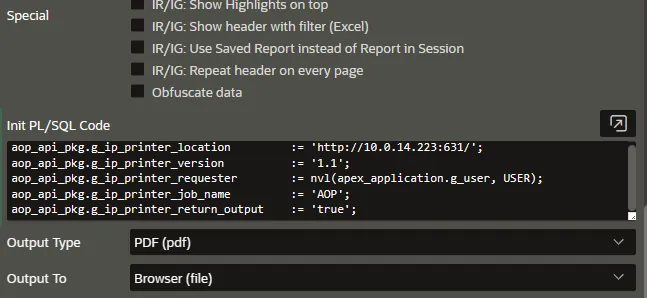
- Init PL/SQL Code
- JSON
aop_api_pkg.g_ip_printer_location := 'http://10.0.14.223:631/'; -- required
aop_api_pkg.g_ip_printer_version := '1.1'; -- required
aop_api_pkg.g_ip_printer_requester := nvl(apex_application.g_user, USER); -- optional
aop_api_pkg.g_ip_printer_job_name := 'AOP'; -- optional
aop_api_pkg.g_ip_printer_return_output := 'true'; -- optional (null or 'Yes' or 'true')
aop_api_pkg.g_ip_printer_operation_attribs := null; -- optional (null or string in object format)
aop_api_pkg.g_ip_printer_job_attributes := '{"sides":"two-sided-long-edge"}'; -- optional (null or string in object format)
"ipp": {
"location": "http://10.0.14.223:631/",
"version": "1.1",
"requester": "ADMIN",
"job_name": "AOP",
"return_output":true,
"job-attributes": "{\"sides\": \"two-sided-long-edge\"}"
},
IPP Options Overview.
Starting with version 25.1, AOP provides two optional parameters for configuring Internet Printing Protocol (IPP) printing:
- g_ip_printer_operation_attribs: Defines operation-level settings
- g_ip_printer_job_attributes: Specifies job-specific printing parameters
- Both parameters accept JSON-formatted values as varchar/string (in the format
'{"attribute":"value"}') and support a wide range of printer-specific options based on your device's capabilities.
For reference, you can find:
Common Job Attributes for job-related settings Common Operations Attributes for operation-level configurations
Testing IP Printer availability from AOP Server.
To verify the accessibility of an IP Printer from the AOP Server, there are several methods available for testing, including the following options.
- Using SQL Commands.
- Using Browser
- IPP Check Executable.
- AOP Webeditor
Using SQL Commands
One way to test the accessibility of an IP Printer from the AOP Server is by sending a GET request using APEX SQL Commands. This method enables you to confirm the connection and ensure that the IP Printer can be reached from the AOP Server.
Specify the ipp_url and version as http(s)://aop_server_url:port?ipp_url=ipp_printer_url&version=version as shown below
select apex_web_service.make_rest_request('http://host.docker.internal:8012/ipp_check?ipp_url=http://localhost:3000&version=1.1','GET') from dual;
This returns the status of the ipp printer based on given ipp_url and version.
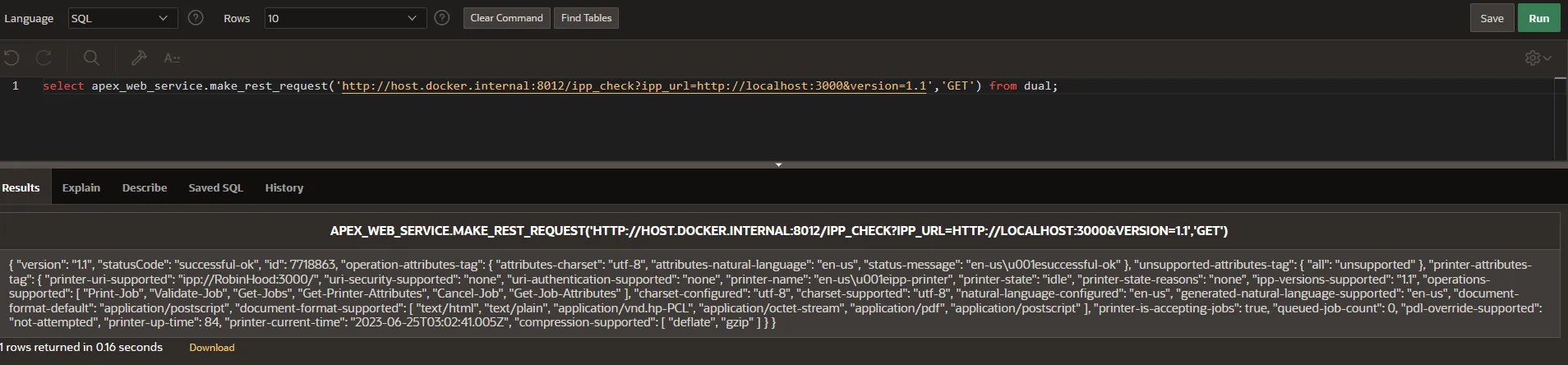
Using Browser
Another way of IPP Check is by using web browser where you enter the URL as shown below. The URL format is :
http(s)://aop_server_url:port?ipp_url=ipp_printer_url&version=version
Example URL:
http://192.168.1.68:8012/ipp_check?ipp_url=http://localhost:3000&version=1.1
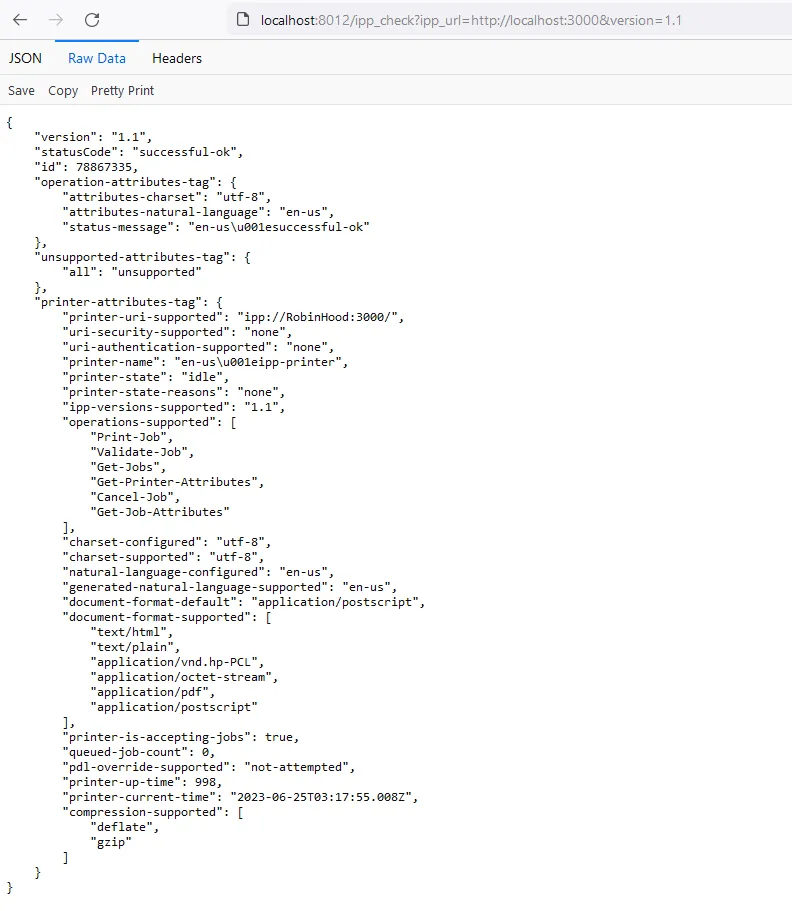
IPP Check Executable
AOP also provides an executable to test the IP Printer reachability. You can download the executable(available for windows and linux) from Downloads section of AOP portal.
You should provide IPP URL while executing the IPP check executable, following the provided format below.
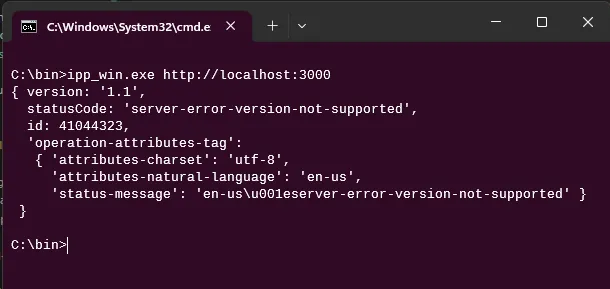
AOP Webeditor
AOP webeditor has an interface for the IPP Check as shown below.
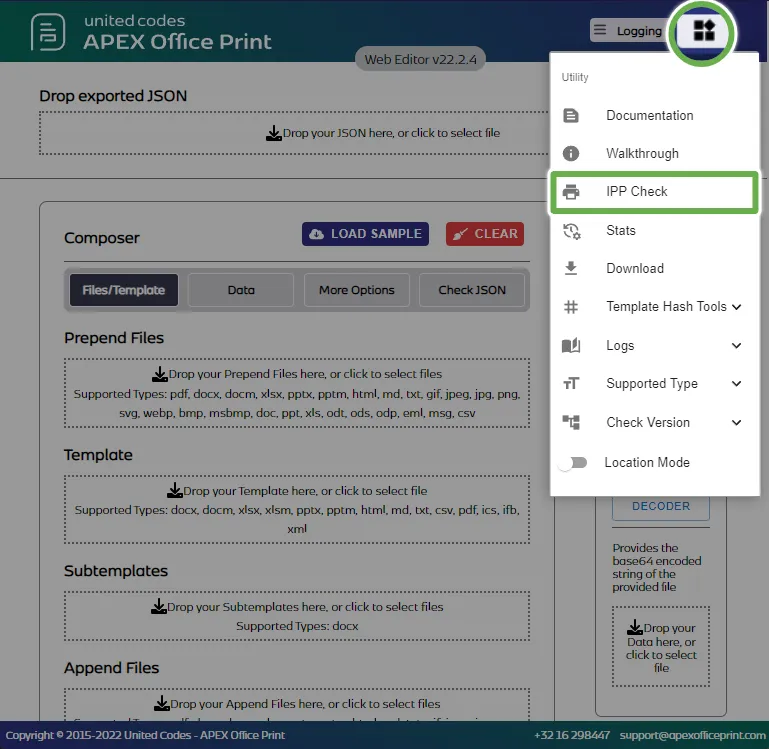
When you click the IPP Check button, a dialog box will be displayed where you can enter the IP Printer URL and version. After entering the information and clicking PROCESS, if the IP Printer URL is valid and reachable, further details about the IP Printer will be shown. However, if the IP Printer is not reachable, an error message will be displayed, indicating that it is not accessible.
If the IPP check returns an error, it indicates that the IP printer is unreachable from the AOP server. In such cases, there is a possibility that the output may not be successfully printed on the IP printer. It is important to resolve any connectivity issues or address the error in order to establish a functional connection between the AOP server and the IP printer.
Logging
If AOP is initiated with the --enable_printlog flag or if the "enable_printlog" setting is set to true in the aop_config.jsonc file, it will generate a log file named server_printjob.log and starts writing/appending log for each request sent to AOP. You can add additional logging information next to the one AOP is logging by default, by adding additional keys and values in the logging object.
You need to pass additional logging information in the g_logging as a string which consist additional keys and values. An example to show how the additional logging can be sent to AOP Server is as shown below.
- Init PL/SQL Code
- JSON
aop_api_pkg.g_logging:= '"request_id":"123", "request_app":"APEX", "request_user":"RND"';
"logging": {
"request_id": "123",
"request_app": "APEX",
"request_user": "RND"
}
Template
Template Delimiters
Using the global variables, It is possible to specify the tag delimiters used in the template. The default opening and closing tag delimiters are { and } (opening and closing curly brackets). The available options for opening and closing tag delimiters are {, {{, <, << and }, }}, >, >> respectively.
The example Init PL/SQL to set {{ and }} for the delimiters is as shown below.
- Init PL/SQL Code
- JSON
aop_api_pkg.g_template_start_delimiter := '{{';
aop_api_pkg.g_template_end_delimiter := '}}';
...
"template":{
...
"start_delimiter": "{{",
"end_delimiter": "}}"
}
The delimiters specified must be used in template. If you specify delimiters as mentioned in above example your template should contain tags wrapped in {{ }}, for example {{#orders}} ... {{/orders}}.
HTML Template Content
Available From: v3.4AOP allows the usage of HTML content as a template. This is equivalent to using the {_html} tag in Word to create the template which is then again passed to the AOP with the data for rendering.
Example
The example below shows you how to apply Word templating features using HTML as source.
Data Source
Hereby, the data source for the given template.
- SQL
- PL/SQL returning SQL
- PL/SQL returning JSON
- JSON
select 'file1' as "filename",
cursor (
select c.cust_first_name as "cust_first_name",
c.cust_last_name as "cust_last_name",
c.cust_city as "cust_city",
cursor (
select o.order_total as "order_total",
'Order ' || rownum as "order_name",
cursor (
select p.product_name as "product_name",
i.quantity as "quantity",
i.unit_price as "unit_price"
from aop_sample_order_items i,
aop_sample_product_info p
where o.order_id = i.order_id
and i.product_id = p.product_id
) "product"
from aop_sample_orders o
where c.customer_id = o.customer_id
) "orders"
from aop_sample_customers c
where customer_id = 1
) as "data"
from dual
declare
l_return clob;
begin
l_return := q'[
select 'file1' as "filename",
cursor (
select c.cust_first_name as "cust_first_name",
c.cust_last_name as "cust_last_name",
c.cust_city as "cust_city",
cursor (
select o.order_total as "order_total",
'Order ' || rownum as "order_name",
cursor (
select p.product_name as "product_name",
i.quantity as "quantity",
i.unit_price as "unit_price"
from aop_sample_order_items i,
aop_sample_product_info p
where o.order_id = i.order_id
and i.product_id = p.product_id
) "product"
from aop_sample_orders o
where c.customer_id = o.customer_id
) "orders"
from aop_sample_customers c
where customer_id = 1
) as "data"
from dual
]';
return l_return;
end;
declare
l_cursor sys_refcursor;
l_return clob; -- can also be varchar2, make sure it corresponds to the structure in the JSON
begin
apex_json.initialize_clob_output(dbms_lob.call, true, 2);
open l_cursor for
select 'file1' as "filename",
cursor (
select c.cust_first_name as "cust_first_name",
c.cust_last_name as "cust_last_name",
c.cust_city as "cust_city",
cursor (
select o.order_total as "order_total",
'Order ' || rownum as "order_name",
cursor (
select p.product_name as "product_name",
i.quantity as "quantity",
i.unit_price as "unit_price"
from aop_sample_order_items i,
aop_sample_product_info p
where o.order_id = i.order_id
and i.product_id = p.product_id
) "product"
from aop_sample_orders o
where c.customer_id = o.customer_id
) "orders"
from aop_sample_customers c
where customer_id = 1
) as "data"
from dual
apex_json.write(l_cursor);
l_return := apex_json.get_clob_output;
return l_return;
end;
[
{
"filename": "file1",
"data": [
{
"cust_first_name": "John",
"cust_last_name": "Dulles",
"cust_city": "Sterling",
"orders": [
{
"order_total": 2380,
"order_name": "Order 1",
"product": [
{
"product_name": "Business Shirt",
"quantity": 3,
"unit_price": 50
},
{
"product_name": "Trousers",
"quantity": 3,
"unit_price": 80
},
{
"product_name": "Jacket",
"quantity": 3,
"unit_price": 150
},
{
"product_name": "Blouse",
"quantity": 3,
"unit_price": 60
},
{
"product_name": "Skirt",
"quantity": 3,
"unit_price": 80
},
{
"product_name": "Ladies Shoes",
"quantity": 2,
"unit_price": 120
},
{
"product_name": "Belt",
"quantity": 2,
"unit_price": 30
},
{
"product_name": "Bag",
"quantity": 4,
"unit_price": 125
},
{
"product_name": "Mens Shoes",
"quantity": 2,
"unit_price": 110
},
{
"product_name": "Wallet",
"quantity": 2,
"unit_price": 50
}
]
}
]
}
]
}
]
Template
The template type selected is PL/SQL Function (returning JSON) and the template source is
- PL/SQL
- JSON
declare
l_return clob;
l_template clob;
l_template_type aop_template.template_type%type;
begin
l_template_type := 'html';
l_template := replace(replace(:P173_HTML_TEMPLATE,chr(10),''),chr(9),'');
l_return := '{ "html_template_content":"'||replace(l_template,'"', '\"')||'",'||
' "template_type": "' || l_template_type || '",' ||
' "orientation":"landscape"}';
return l_return;
end;
"template": {
"html_template_content": "<div class=\"ck-content\"><p>Simple demo to show the usage of HTML Content as a Template</p><p><br> </p><p style=\"text-align:center;\"><strong>Order Receipt</strong></p><p>Customer Name : {cust_first_name} {cust_last_name}</p><p>Customer Address : {cust_city}</p><p>{#orders}</p><p style=\"text-align:center;\"><strong>{order_name}</strong></p><figure class=\"table\" style=\"width:500px;\"><table><tbody><tr><td>Product Name</td><td>Quality</td><td>Unit Price</td><td>Total Cost</td></tr><tr><td>{#product}{product_name}</td><td>{quantity}</td><td>{unit_price}</td><td>{quantity*unit_price}{/product}</td></tr></tbody></table></figure><p>{/orders}</p></div>",
"template_type": "html",
"orientation": "landscape"
},
The HTML is returned from the region :P173_HTML_TEMPLATE which consist the following static value.
<p><strong> Simple demo to show the usage of HTML Content as a Template</strong></p>
<br/>
<p style="text-align:center;font-weight:bold;">Order Receipt</p>
<div>
<p>Customer Name : {cust_first_name} {cust_last_name}</p>
<p>Customer Address : {cust_city}</p>
<p>{#orders}</p>
<p style="text-align:center;font-weight:bold;">{order_name}</p>
<table border="1" cellpadding="1" cellspacing="1" style="width:500px">
<tbody>
<tr>
<td>Product Name</td>
<td>Quality</td>
<td>Unit Price</td>
<td>Total Cost</td>
</tr>
<tr>
<td>{#product}{product_name}</td>
<td>{quantity}</td>
<td>{unit_price}</td>
<td>{quantity*unit_price}{/product}</td>
</tr>
</tbody>
</table>
{/orders}
</div>
Output
The selected output type is docx, and upon processing the following result is obtained.
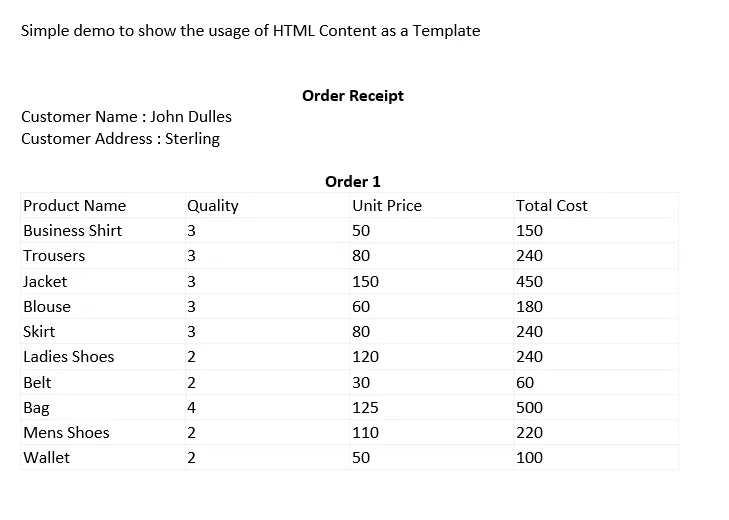
Template Caching
Available From: v3.4In case you anticipate many prints with the same template, you can let AOP know to cache the template. This means that the requests to the AOP Server will be smaller as the template doesn't need to be included. Instead, the hash of the template will be passed.
At first, a request should be made to the server to cache the template including the aop_api_pkg.g_cache_template := true;. This will return the hash of the template in the global variable aop_api_pkg.g_template_cache_hash. It's best to store this hash in a table so on second requests you can pass the hash. You can also use the procedure to store the hash, the procedure has an extra parameter p_template_cache_hash.
For the better understanding, please refer to AOP Sample Application > Batch > Cache the template.
- SQL
- JSON
aop_api_pkg.g_cache_template := true;
"template":{
"should_hash":true, //this object will be used for md5-hashing. Note that the object creates a new hash for file data given in JSON file which is stored in cache.
...
}
Currently only Word, Excel, Markdown, Text, HTML, CSV and PowerPoint hash-template generation is supported.
When you want to use the hash, you pass the hash with the same global variable aop_api_pkg.g_template_cache_hash. AOP will include the hash and not the template. By default when the hash is not valid anymore, AOP will give an error. You can also tell AOP to send the template with it in case the hash is not valid anymore by setting the global variable aop_api_pkg.g_use_template_when_no_cache to Y(es).
In the PL/SQL Init Code specify:
aop_api_pkg.g_template_cache_hash := v('P82_TEMPLATE_CACHE_HASH');
aop_api_pkg.g_use_template_when_no_cache := aop_api_pkg.c_y;
Also specify a procedure with the following definition:
create procedure store_template_hash_prc(
p_output_blob in blob,
p_output_filename in varchar2,
p_output_mime_type in varchar2,
p_template_cache_hash in varchar2)
is
begin
-- update the table to store the hash of the template
update aop_template
set template_cache_hash = p_template_cache_hash
where id = v('P1_ID');
commit;
-- set the hash in session state, for other requests
apex_util.set_session_state('P1_TEMPLATE_HASH', p_template_cache_hash);
end store_template_hash_prc;
You can manually check if an hash is still valid by using the function aop_api_pkg.is_valid_template_hash.
if aop_api_pkg.is_valid_template_hash(p_aop_url => :AOP_URL, p_hash => :P82_TEMPLATE_HASH)
then
return 'VALID';
else
return 'INVALID';
end if;
You can also use SQL Command or URL to verify template hash. Refer to Rest API section for the example. You can also find the way to renew and invalidate the hash in the API section.
Similarly, Webeditor also provides the interface to renew, validate and invalidate template hash in Utility Section. Refer to Webeditor Section
Files Array
AOP allows export of multiple files and download them all a zip files.
Example
Data Source
- SQL
- PL/SQL returning SQL
- PL/SQL returning JSON
- JSON
select
'file_' || to_char(d.customer_id) as "filename",
cursor(
select
c.cust_first_name as "cust_first_name",
c.cust_last_name as "cust_last_name",
c.cust_city as "cust_city",
cursor(select o.order_total as "order_total",
'Order ' || rownum as "order_name",
cursor(select p.product_name as "product_name",
i.quantity as "quantity",
i.unit_price as "unit_price", APEX_WEB_SERVICE.BLOB2CLOBBASE64(p.product_image) as "image"
from aop_sample_order_items i, aop_sample_product_info p
where o.order_id = i.order_id
and i.product_id = p.product_id
) "product"
from aop_sample_orders o
where c.customer_id = o.customer_id
) "orders"
from aop_sample_customers c
where c.customer_id = d.customer_id
) as "data"
from aop_sample_customers d
where d.customer_id in (1,2,3)
declare
l_return clob;
begin
l_return := q'[
select
'file_' || to_char(d.customer_id) as "filename",
cursor(
select
c.cust_first_name as "cust_first_name",
c.cust_last_name as "cust_last_name",
c.cust_city as "cust_city",
cursor(select o.order_total as "order_total",
'Order ' || rownum as "order_name",
cursor(select p.product_name as "product_name",
i.quantity as "quantity",
i.unit_price as "unit_price", APEX_WEB_SERVICE.BLOB2CLOBBASE64(p.product_image) as "image"
from aop_sample_order_items i, aop_sample_product_info p
where o.order_id = i.order_id
and i.product_id = p.product_id
) "product"
from aop_sample_orders o
where c.customer_id = o.customer_id
) "orders"
from aop_sample_customers c
where c.customer_id = d.customer_id
) as "data"
from aop_sample_customers d
where d.customer_id in (1,2,3)
]';
return l_return;
end;
declare
l_cursor sys_refcursor;
l_return clob; -- can also be varchar2, make sure it corresponds to the structure in the JSON
begin
apex_json.initialize_clob_output(dbms_lob.call, true, 2);
open l_cursor for
select
'file_' || to_char(d.customer_id) as "filename",
cursor(
select
c.cust_first_name as "cust_first_name",
c.cust_last_name as "cust_last_name",
c.cust_city as "cust_city",
cursor(select o.order_total as "order_total",
'Order ' || rownum as "order_name",
cursor(select p.product_name as "product_name",
i.quantity as "quantity",
i.unit_price as "unit_price", APEX_WEB_SERVICE.BLOB2CLOBBASE64(p.product_image) as "image"
from aop_sample_order_items i, aop_sample_product_info p
where o.order_id = i.order_id
and i.product_id = p.product_id
) "product"
from aop_sample_orders o
where c.customer_id = o.customer_id
) "orders"
from aop_sample_customers c
where c.customer_id = d.customer_id
) as "data"
from aop_sample_customers d
where d.customer_id in (1,2,3)
apex_json.write(l_cursor);
l_return := apex_json.get_clob_output;
return l_return;
end;
[
{
"filename": "file_1",
"data": [
{
"cust_first_name": "John",
"cust_last_name": "Dulles",
"cust_city": "Sterling",
"orders": [
{
"order_total": 2380,
"order_name": "Order 1",
"product": [
{
"product_name": "Business Shirt",
"quantity": 3,
"unit_price": 50,
"image":"... "
},
{
"product_name": "Trousers",
"quantity": 3,
"unit_price": 80,
"image":"... "
},
{
"product_name": "Jacket",
"quantity": 3,
"unit_price": 150,
"image":"... "
},
{
"product_name": "Blouse",
"quantity": 3,
"unit_price": 60,
"image":"... "
},
{
"product_name": "Skirt",
"quantity": 3,
"unit_price": 80,
"image":"... "
},
{
"product_name": "Ladies Shoes",
"quantity": 2,
"unit_price": 120,
"image":"... "
},
{
"product_name": "Belt",
"quantity": 2,
"unit_price": 30,
"image":"... "
},
{
"product_name": "Bag",
"quantity": 4,
"unit_price": 125,
"image":"... "
},
{
"product_name": "Mens Shoes",
"quantity": 2,
"unit_price": 110,
"image":"... "
},
{
"product_name": "Wallet",
"quantity": 2,
"unit_price": 50,
"image":"... "
}
]
}
]
}
]
},
{
"filename": "file_2",
"data": [
{
"cust_first_name": "William",
"cust_last_name": "Hartsfield",
"cust_city": "Atlanta",
"orders": [
{
"order_total": 1640,
"order_name": "Order 1",
"product": [
{
"product_name": "Blouse",
"quantity": 4,
"unit_price": 60,
"image":"... "
},
{
"product_name": "Skirt",
"quantity": 4,
"unit_price": 80,
"image":"... "
},
{
"product_name": "Ladies Shoes",
"quantity": 4,
"unit_price": 120,
"image":"... "
},
{
"product_name": "Bag",
"quantity": 4,
"unit_price": 125,
"image":"... "
},
{
"product_name": "Wallet",
"quantity": 2,
"unit_price": 50,
"image":"... "
}
]
},
{
"order_total": 730,
"order_name": "Order 2",
"product": [
{
"product_name": "Blouse",
"quantity": 4,
"unit_price": 60,
"image":"... "
},
{
"product_name": "Skirt",
"quantity": 3,
"unit_price": 80,
"image":"... "
},
{
"product_name": "Bag",
"quantity": 2,
"unit_price": 125,
"image":"... "
}
]
}
]
}
]
},
{
"filename": "file_3",
"data": [
{
"cust_first_name": "Edward",
"cust_last_name": "Logan",
"cust_city": "East Boston",
"orders": [
{
"order_total": 1515,
"order_name": "Order 1",
"product": [
{
"product_name": "Jacket",
"quantity": 3,
"unit_price": 150,
"image":"... "
},
{
"product_name": "Ladies Shoes",
"quantity": 3,
"unit_price": 120,
"image":"... "
},
{
"product_name": "Bag",
"quantity": 3,
"unit_price": 125,
"image":"... "
},
{
"product_name": "Mens Shoes",
"quantity": 3,
"unit_price": 110,
"image":"... "
}
]
},
{
"order_total": 905,
"order_name": "Order 2",
"product": [
{
"product_name": "Business Shirt",
"quantity": 2,
"unit_price": 50,
"image":"... "
},
{
"product_name": "Trousers",
"quantity": 2,
"unit_price": 80,
"image":"... "
},
{
"product_name": "Blouse",
"quantity": 2,
"unit_price": 60,
"image":"... "
},
{
"product_name": "Skirt",
"quantity": 2,
"unit_price": 80,
"image":"... "
},
{
"product_name": "Belt",
"quantity": 3,
"unit_price": 30,
"image":"... "
},
{
"product_name": "Bag",
"quantity": 1,
"unit_price": 125,
"image":"... "
},
{
"product_name": "Wallet",
"quantity": 3,
"unit_price": 50,
"image":"... "
}
]
}
]
}
]
}
]
In the PL/SQL Init Code specify 'aop_api_pkg.g_output_filename := '<your_filename>.zip';'.
Template
The template is a simple order confirmation letter with a list order.
Output
On processing the above template and data, The Zip file is provided as a output that consist multiple files.
Cloud Based Authentication
The current version of AOP supports up to six cloud based services. The ones currently supported are:
- Amazon s3
- Dropbox
- Google Drive
- Microsoft OneDrive
- FTP(File Transfer Protocol)
- SFTP(Secure File Transfer Protocol)
For cloud based authentication, select Output To to Cloud(Dropbox, Google Drive, OneDrive, Amazon S3).
Amazon S3
| Access Token Format | Description |
|---|---|
| JSON Object | Amazon S3 authentication requires three keys in order to save a file on its cloud: "AWS Region name", "AWS access key ID" and "AWS secret access key". More information about this can be found here. AWS keys |
In order to send file to the aws s3 bucket from AOP server, additional init PL/SQL code should be provided as shown below.
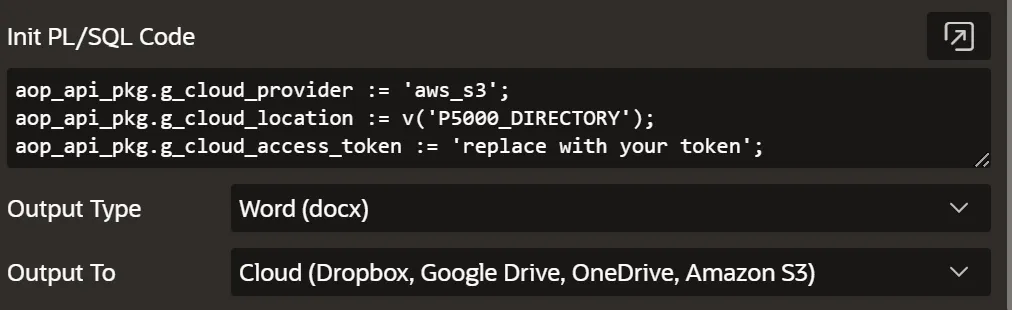
- Init PL/SQL Code
- JSON
aop_api_pkg.g_cloud_provider := 'aws_s3';
aop_api_pkg.g_cloud_location := '--bucket_name--';
aop_api_pkg.g_cloud_access_token := ' {
"access_key": "--ACCESS_KEY--",
"secret_access_key": "--SECRET_ACCESS_KEY--",
"region":"--REGION--"
}';
"output": {
...
"output_location": "aws_s3",
"output_directory": "Bucket Name",
"cloud_access_token": {
"access_key": "AWS access key ID",
"secret_access_key": "AWS secret access key",
"region": "AWS region name"
}
}
AWS Security Policy
The majority of policies are saved as JSON documents in AWS. JSON policy documents, such as identity-based policies and permissions boundaries, are attached to users or roles. Resource-based policies are attached to specific resources. AWS Organizations organizational units (OUs) can have JSON policy documents known as SCPs, which have a restricted syntax. ACLs are also attached to resources but require a different syntax. When assuming a role or a federated user session, session policies in the form of JSON policies are provided. More more details visit AWS access policies.
{
"Version": "2012-10-17",
"Statement": [
{
"Effect": "Allow",
"Action": [
"s3:GetBucketLocation",
"s3:ListAllMyBuckets"
],
"Resource": "arn:aws:s3:::*"
},
{
"Effect": "Allow",
"Action": "s3:*",
"Resource": [
"arn:aws:s3:::mybucket",
"arn:aws:s3:::mybucket/*"
]
}
]
}
Dropbox
AOP allows user to add output files directly to the Dropbox storage. To do this, user need to get the token from the https://dropbox.github.io/dropbox-api-v2-explorer/#auth_token/from_oauth1 and pass the token to the AOP in the Init PL/SQL as shown in example below.
- Init PL/SQL Code
- JSON
aop_api_pkg.g_cloud_provider := 'dropbox';
aop_api_pkg.g_cloud_location := 'aop-output-test/';
aop_api_pkg.g_cloud_access_token := q'[{"access_key": "----access-key----"}]';
"output": {
...
"output_location": "dropbox",
"output_directory": "aop-output-test/",
"cloud_access_token": {
"access_key": "----access-key----"
},
}
Google Drive
To upload the output file to Google Drive, AOP utilizes an OAuth 2.0 bearer access token. Therefore, users are required to set up their project and application at Google Cloud and obtain the access token for using this service. For detailed instructions on project initiation and application setup, please refer to the following link: https://developers.google.com/identity/protocols/oauth2.
The application should be granted the scope "https://www.googleapis.com/auth/drive" for proper functionality.
In order to send file to the google drive from AOP server, additional init PL/SQL code should be provided as shown below.
- Init PL/SQL Code
- JSON
aop_api_pkg.g_cloud_provider := 'gdrive';
aop_api_pkg.g_cloud_location := 'aop-output-test/';
aop_api_pkg.g_cloud_access_token := q'[{ "access_key": "----access-key----"}]';
"output": {
...
"output_location": "dropbox",
"output_directory": "aop-output-test/",
"cloud_access_token": {
"access_key": "----access-key----"
},
}
Microsoft OneDrive
In order to utilize Microsoft OneDrive as the output location, users must set up App registration and Authentication to access the OneDrive API and obtain an access token. This access token is utilized by AOP to directly upload or save the processed output file to OneDrive. For comprehensive instructions on the setup and authentication process to acquire the access token, please consult the following resource: https://learn.microsoft.com/en-us/onedrive/developer/rest-api/getting-started.
In order to send file to the onedrive from AOP server, additional init PL/SQL code should be provided as shown below.
- Init PL/SQL Code
- JSON
aop_api_pkg.g_cloud_provider := 'onedrive';
aop_api_pkg.g_cloud_location := 'aop-output-test/';
aop_api_pkg.g_cloud_access_token := q'[{ "access_key": "----access-key----"}]';
"output": {
...
"output_location": "onedrive",
"output_directory": "aop-output-test/",
"cloud_access_token": {
"access_key": "----access-key----"
},
}
FTP (File Transfer Protocol)
AOP offers the capability to save the processed output file directly to an FTP server. To successfully perform this operation, users are required to provide the credentials such as the host URL, port, username, and password of the FTP server.
In order to send the output file to the SFTP Server from AOP server, additional init PL/SQL code should be provided as shown below.
- Init PL/SQL Code
- JSON
aop_api_pkg.g_cloud_provider := 'ftp';
aop_api_pkg.g_cloud_location := '/';
aop_api_pkg.g_cloud_access_token := q'[{"host": "192.168.1.68","port":"21","user":"foo","password":"pass"}]';
"output": {
...
"output_location": "ftp",
"output_directory": "/",
"cloud_access_token": {
"host": "192.168.1.68",
"port": "21",
"user": "foo",
"password": "pass"
}
}
SFTP (Secure File Transfer Protocol)
AOP also offers the capability to save the processed output file directly to an SFTP server. To successfully perform this operation, users are required to provide the credentials such as the host URL, port, username, and password of the SFTP server.
In order to send the output file to the SFTP Server from AOP server, additional init PL/SQL code should be provided as shown below.
- Init PL/SQL Code
- JSON
aop_api_pkg.g_cloud_provider := 'sftp';
aop_api_pkg.g_cloud_location := '/';
aop_api_pkg.g_cloud_access_token := q'[{"host": "192.168.1.68","port":"22","user":"foo","password":"pass"}]';
"output": {
...
"output_location": "sftp",
"output_directory": "/",
"cloud_access_token": {
"host": "192.168.1.68",
"port": "22",
"user": "foo",
"password": "pass"
}
}